Settings & Notifications
The "Settings" screen can be accessed by tapping the cog icon in the top right of the "Workflows" tab

From this screen, you'll be able to switching your Scope within an Organization, switch your Organization entirely, manage notifications, and log out of your account. Note that account details (email, phone, and name) are read-only, and can only be changed from the web dasjboard.
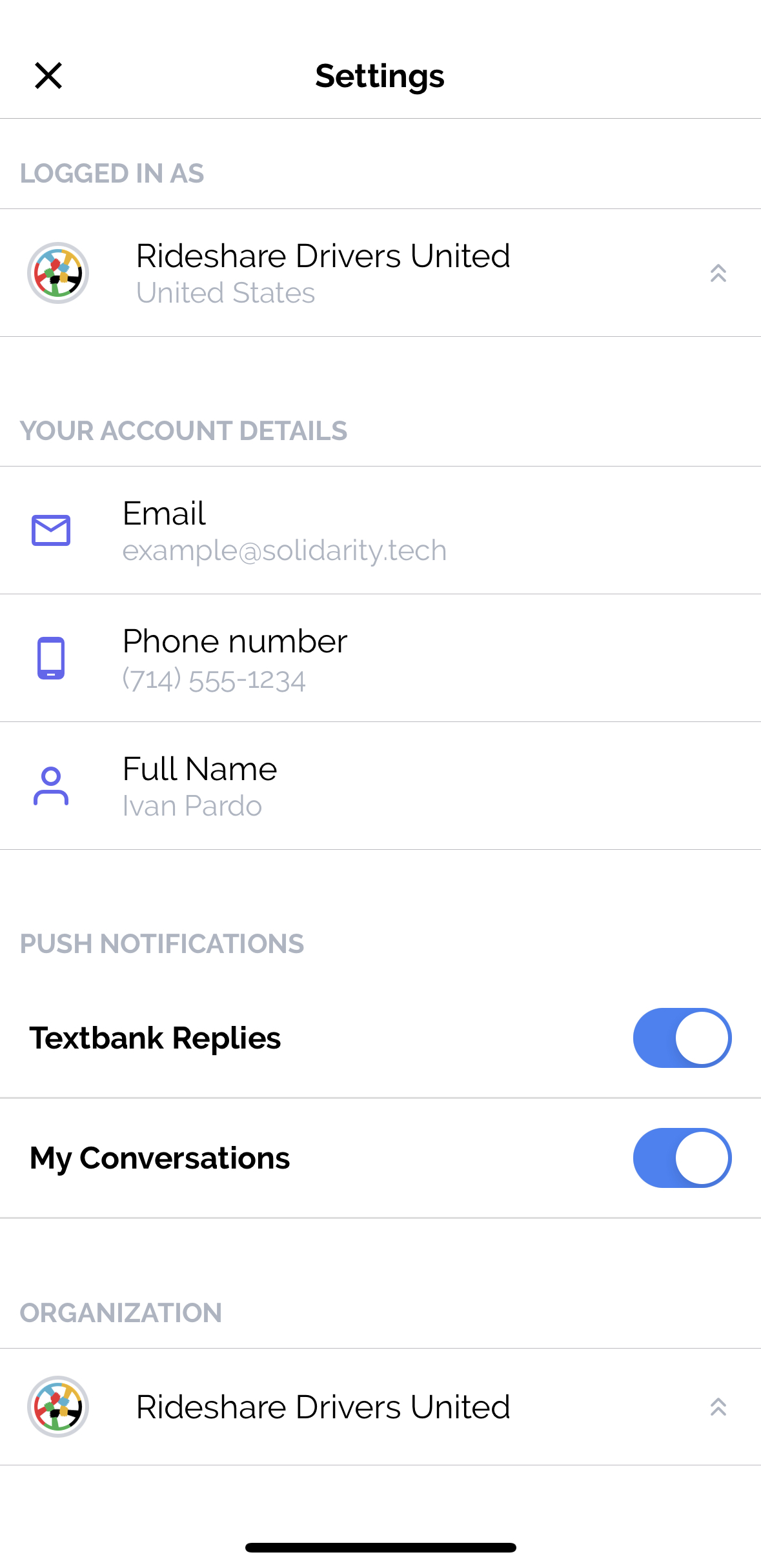
Notifications
By default, when you grant Solidarity Tech access to send you push notifications, you will receive these notifications after a) receiving an inbound message or call from one of your Assign Agents, b) after receiving a text reply message to one of your textbank conversations. You can toggle the notification settings from this screen to disable or enable these push notifications.
Logged in as
If you have access to more than one "Scope" within your Organization, you will be able to tap the "Logged in as" button and switch your Scope. After switching your Scope and returning to the app, the context for all your Conversations and Workflows will be for the newly updated scope.
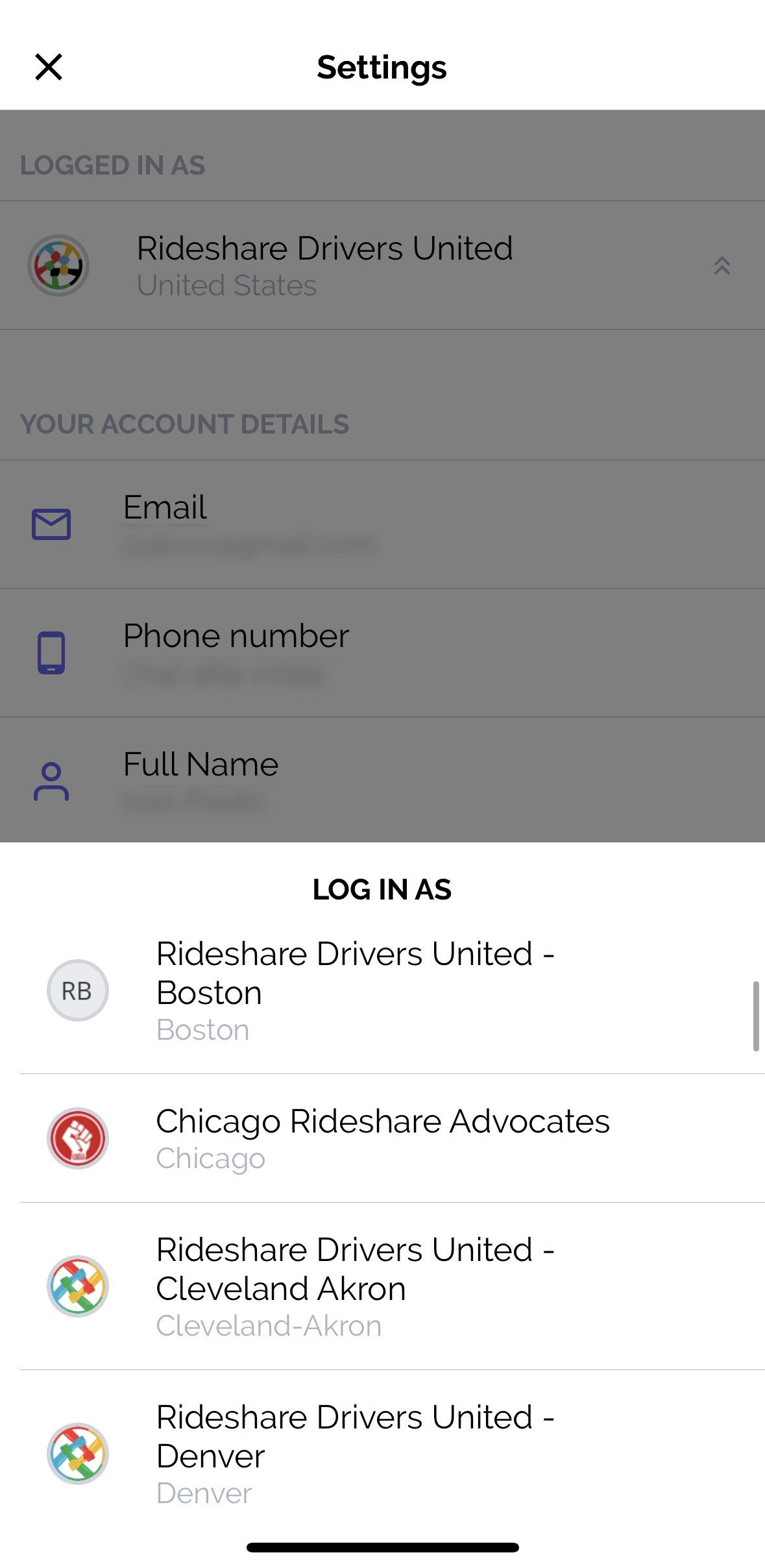
The same applies for switching your Organization. If you have access to more than one Organization through your Solidarity Tech account, you will be able to switch by tapping the "Organization" button at the bottom.
Lastly, you can log out from the app and return to the login screen by tapping the logout button at the bottom of the screen.
Updated 9 months ago
