Branches
Branches allow you to segment the People in a Chapter along geographic boundaries using custom-drawn shapes on a map. For example, a Chapter for "Rideshare Drivers United - Los Angeles" may contain several branches representing different parts of the city (Central LA, East LA, South LA, Orange County, etc.).
When a Person joins a Chapter that uses Branches, they will automatically be placed in the proper Branch based their postal code or address.
Drawing boundaries
Team Members with permission can create and modify the boundaries defining Branches from the settings section of the dashboard. To create a new Branch, click the draw icon at the top of the map and draw a shape representing your Branch on the map. When completed, row will be added to the table underneath the map with the Branch's name and color. Modify the name and click save to create the branch and automatically have the entire Chapter's Branch status reassigned.
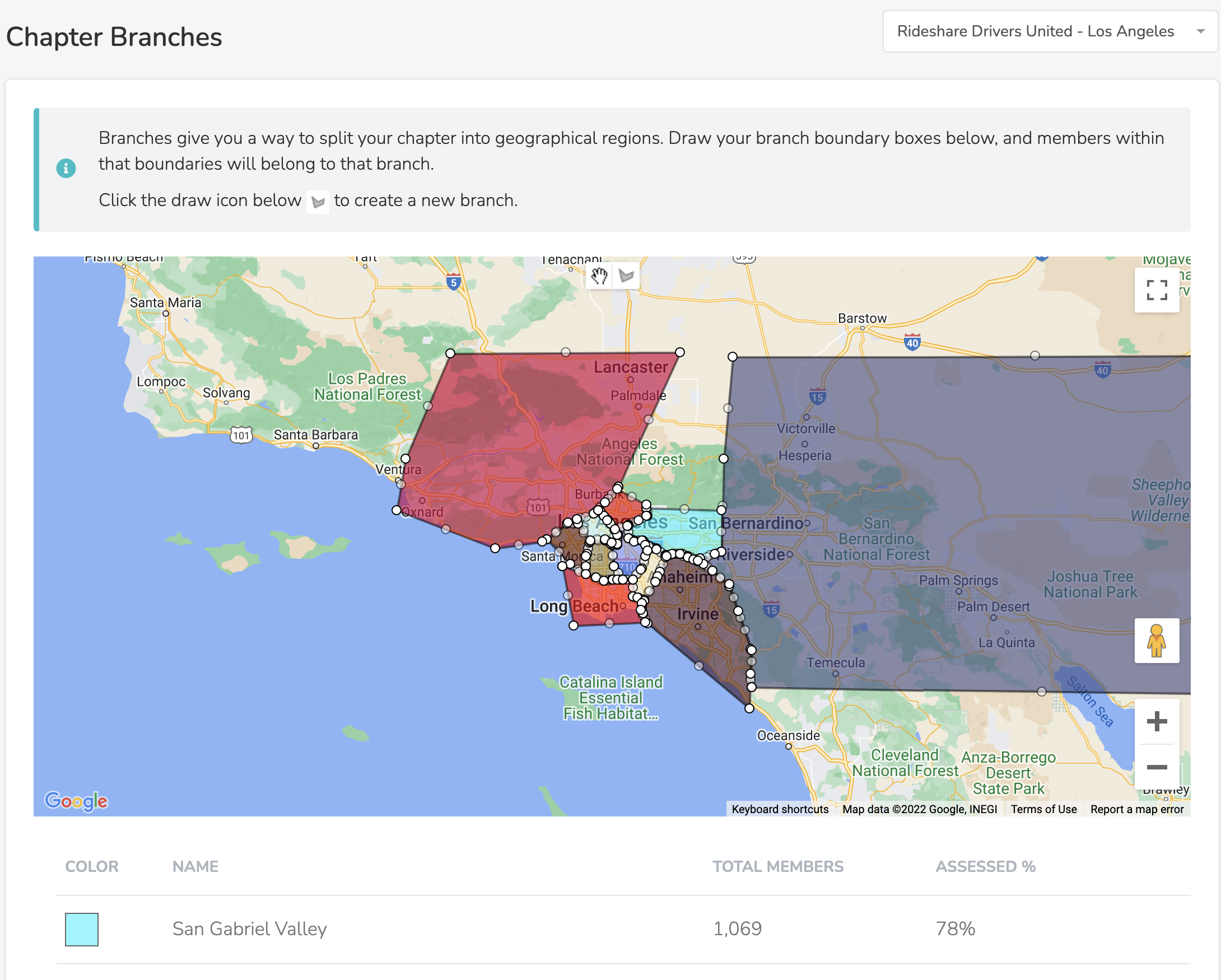
You can update an existing Branch by dragging the points on the shape, and clicking the save button. After saving, all People in the Chapter will have their Branch status reassigned.
People who fall in between two overlapping Branches, will be placed in the Branch which has a geographic center closer to the Person.
Branch Details
Branches in Solidarity Tech allow you to organize supporters geographically or structurally within a chapter. Each branch can be customized with specific details and used in automations to streamline task assignment and coordination.
Editable Branch Details
When setting up or editing a branch, you can define the following properties:
- Branch Name: The name of the branch (e.g., "Orange County").
- Color: Assign a unique color to visually differentiate this branch in reports and interfaces.
- Branch Captain: Select a Team Member to serve as the captain for the branch. Branch captains are used in automations to route follow-up tasks or manage branch-specific activities.
- Require Within Bounds:
- Enable this setting to require users to be within the geographic bounds of the branch to be assigned to it.
- If disabled, users will be assigned to the nearest branch based on its geographic center, even if they are not within the precise bounds.
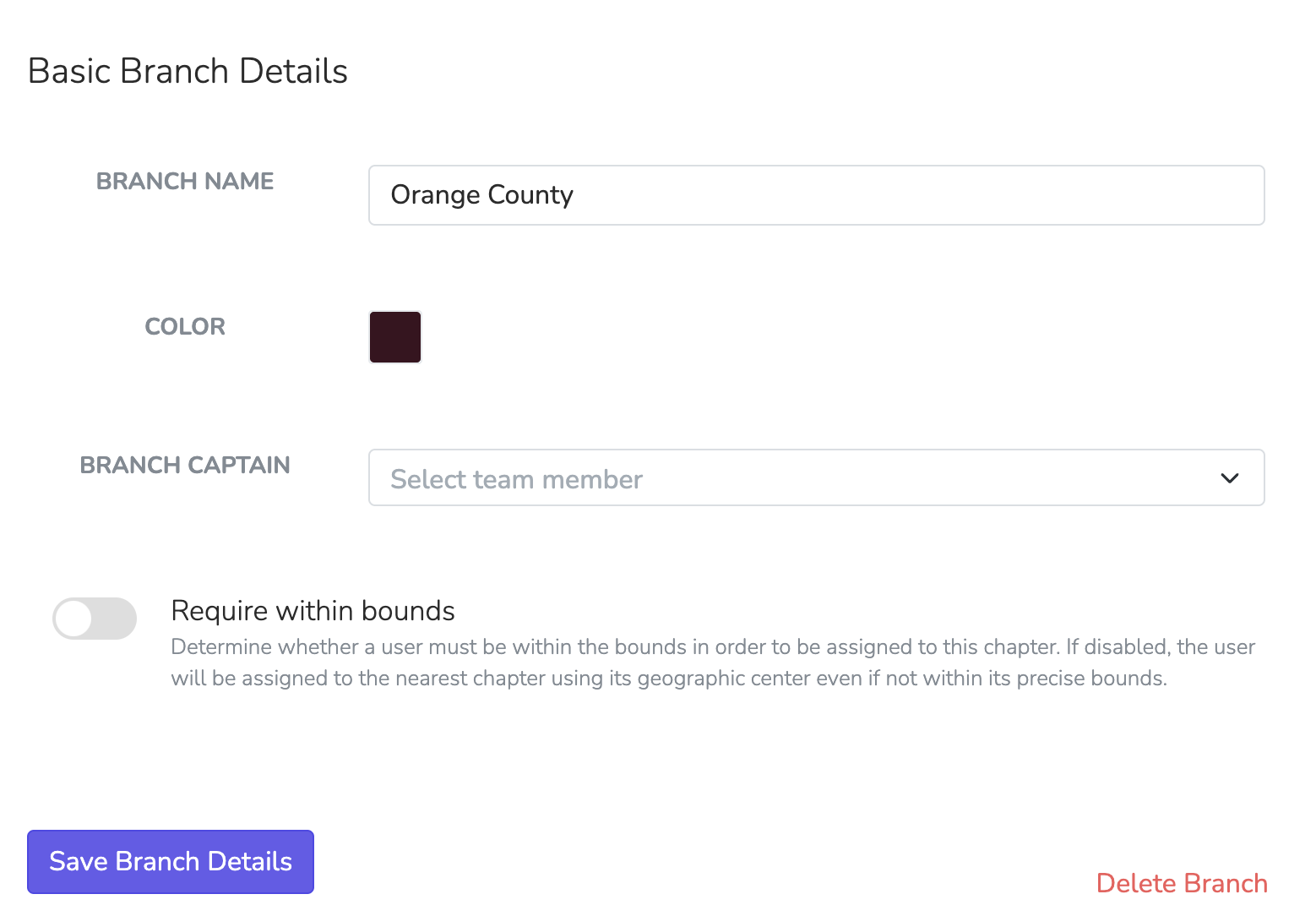
Updated 9 months ago
