Page Settings
The Page Settings section offers a variety of options that you can customize on a page-by-page basis:
AI Page Translations
Supported languages: Select the languages you wish to support for this page. Once you've finished drafting your content in English, add all the languages you want to support and click the Save button. Once you do this, the page content and form content (if available) will be automatically translated into your selected languages.
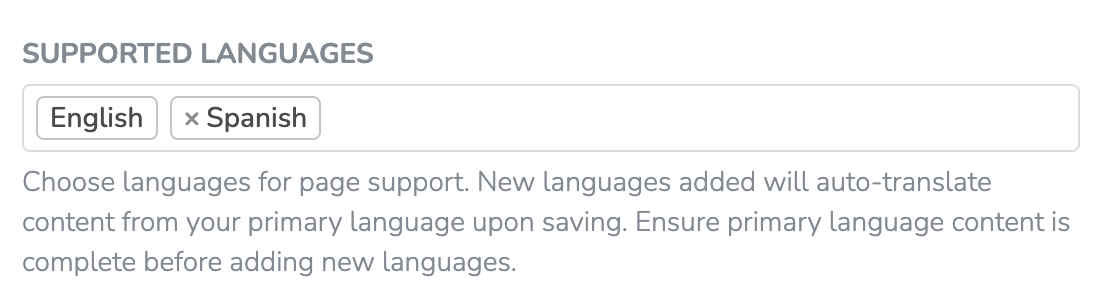
Once the initial translation is complete, you can edit the translated content and make additional refinements to the text.
Other Settings
Content image: This image is shown in the link preview when shared via private messages or social media.
Share overlay title: The title shown on the page's "share" modal overlay if you select "Share Overlay" as your option for "Redirect To"
Share overlay subtitle: The subtitle shown on the page's "share" modal overlay if you select "Share Overlay" as your option for "Redirect To"
Social media & search excerpt: Search engines, Facebook, and other social networks will show this description underneath the page title.
Suggested tweet: This is the default tweet that will be suggested when a user goes to share this page via Twitter
Page title: This is the primary page title shown in on search engines, social media, tab and on social media
URL slug: This page will be accessible at demo.solidarity.tech/[url-slug]. Warning: Changing this will break the existing links.
Head HTML: The content here will be placed in the page above the closing element. This is the right place to insert Facebook Pixels or other customizations.
Requires user: Only logged in users will be able to view this page if you enable this setting. If a Person tries to visit this page without being logged in, they will be redirected to the default login page for your Website where they can login using their phone number and 2FA SMS authentication.
Recognizes user: Determines when a person is logged in after clicking an Action Page link from an email or text message. "Once" or "Never" are usually preferable in case the original recipient shares their link with friends after submitting it.
Allow multiple submissions: Only a single form submission per user allowed if you enable this setting. Further submissions will overwrite the previous submissions.
Hide Navbar: Only enable this setting if you want the top navigation bar to always be hidden on this page.
Hide footer: Only enable this setting if you want the footer to always be hidden on this page.
Scope: Changing the Scope allows you to adjust which Team Members have access to view/edit the Page. Team Members who fall underneath the set Scope will still be able to view the results of the pages, but they will only see the People who submitted the Form from within their assigned Scope.
Updated 9 months ago
