Post-Submission
Once a Person submits a form, you can configure a variety of options about what happens next. From what Page the Person is redirected to after a successful form submission, to the content and timing of a text message they're sent afterwards -- all of these settings are configured in the "Post-Submission" tab.
The 4 key pieces that can be configured from this tab are detailed below:
Redirect To
The "redirect to" section allows you to determine where a supporter is redirected after successfully submitted a form. This is especially important if you want to construct a series of Pages for a user to visit in sequence, essentially allowing you to daisy-chain actions together (Conditional Redirect To). For example, you could setup a sequence where a user can 1) Fill out an initial sign up form, then 2) Complete their profile with additional data, then 3) Schedule a call with an organizer. This sequence would be 3 pages (sign up, complete profile, schedule call), strung together through "Conditional" redirects.
Most of the options give you the ability to include sharing icons that ask the user to invite their friends to visit the same Page they finished submitted. These share links always include a referral code (the unique referral code is appended to the URL with the r parameter, for example https://drivers-united.org/join?r=Ajd273d. The unique value for the r parameter, allows us to track the network of supporters, so you can always know which of your supporters is successfully inviting others to also take action.
Custom Follow-Up Page (Default)
The default redirect behavior is to send the user to a customizable page with sharing icons, hosted at the Page's URL with /thanks appended to the end of the URL. For example, if you submit a form hosted at https://drivers-united.org/join and assign choose the Custom Follow-Up Page option, it will redirect to https://drivers-united.org/join/thanks.
The content on the Custom Follow-Up page can be customized with the HTML editor. On these pages, you can use "Merge tags" with variables from a Person's profile or form data that they submitted from the original form.
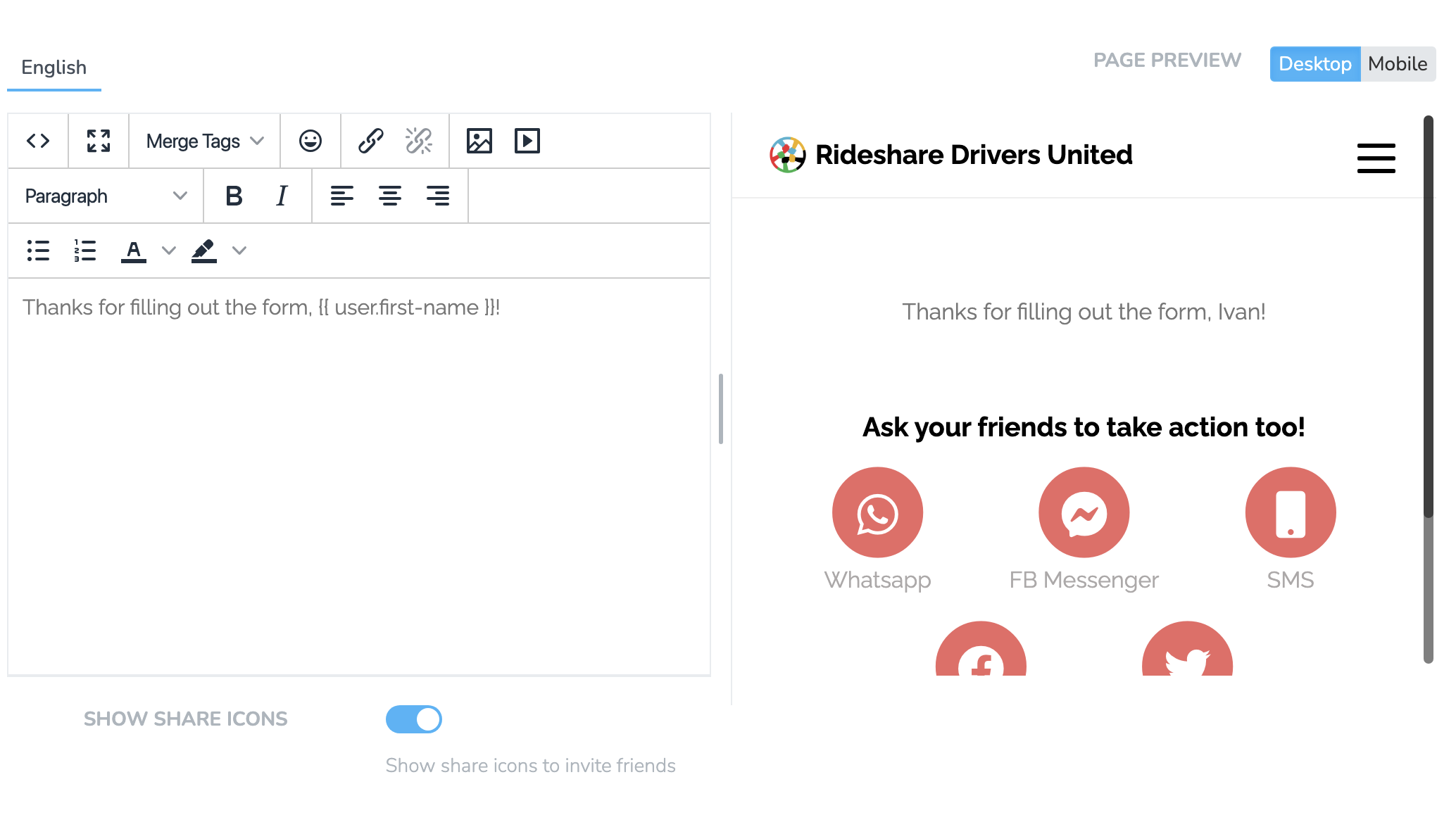
Conditional
Conditional redirects are a powerful tool that allow you to construct a personalized sequence of Pages for your supporters to visit. The conditional options are evaluated top to bottom, and if the Person who submits the form matches none of the conditions, they will instead be redirected to the default Custom Follow-Up page.
By daisy-chaining personalized Pages together, we can ensure that we're making precisely the right ask of each supporter who visits our site. We'll demonstrate it's usefulness with an example signup flow for a rideshare driver's union:
To start, the union has an initial sign up form which asks for your phone and zip code, along with your "account type" -- a Custom User Property with the option to select that you're a "Worker" or a "Community Supporter." When creating the form, they've selected the option to validate that the phone number is a valid US mobile number that can receive and send text messages before it can be submitted.
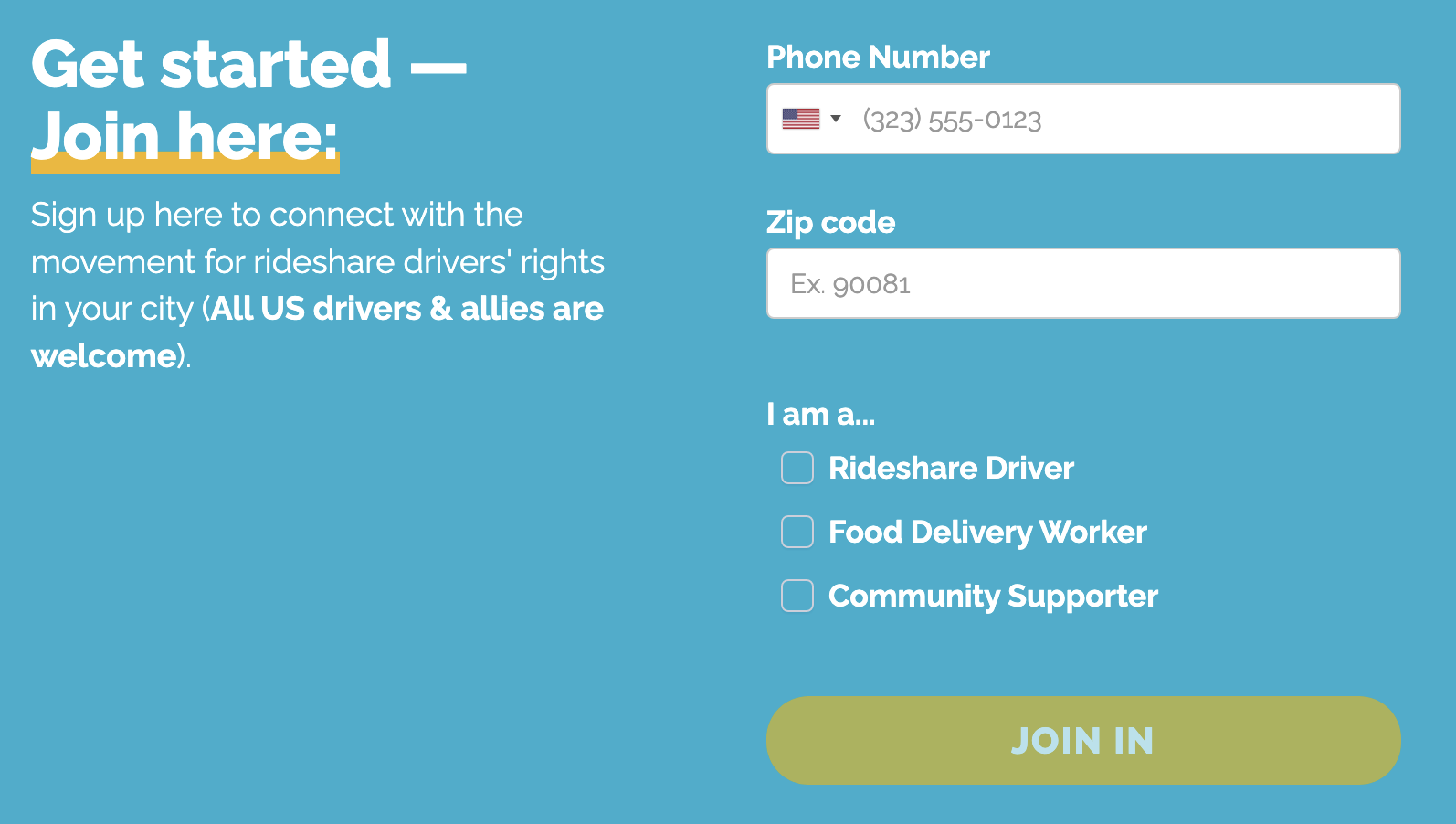
Rideshare union signup form on their home page
Once the initial form is submitted, we use a Conditional Redirect To to set a filter that looks at whether a Person is a worker or community supporter, to redirect them accordingly. Workers will be redirected to a "Complete Your Profile" Page and community supporters to a "Non-Worker Volunteer" page.
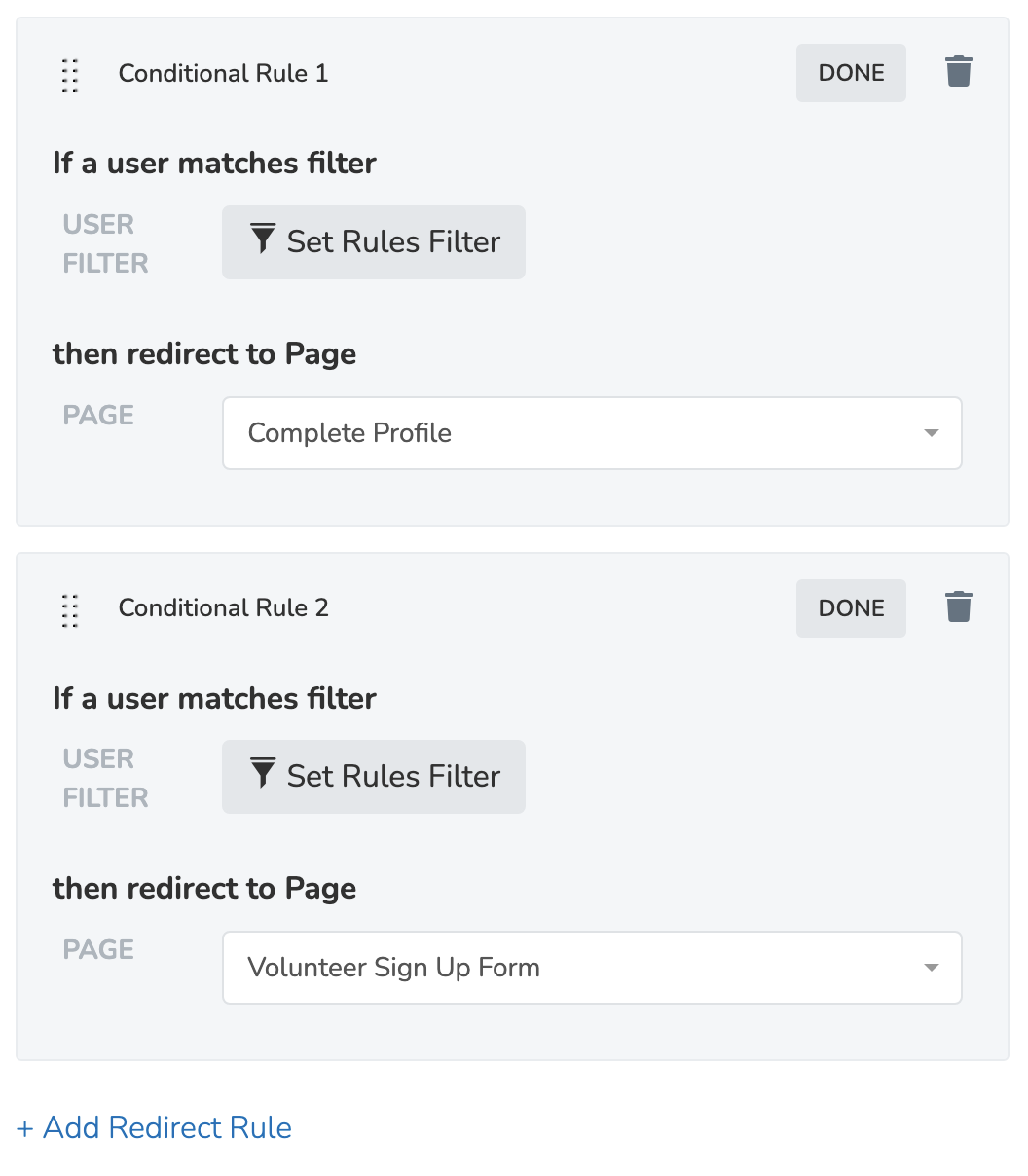
Workers are redirected to complete their profile, community supporters to a volunteer form
The Volunteer Signup Form contains a series of questions targeting community supporters, trying to understand what skills they have that they'd like to contribute to the organizing campaign. Once submitted, they're redirected to a Donate Page for non-workers. This Donate Page is different from the one we ask workers to fill out, which is a Dues Membership Donate Page.
Workers on the other hand, are redirected to their "Complete Profile" Page, which asks basic questions like name and email address, along with more detailed workplace questions that only apply to workers (eg. What app companies they work for, whether they're part-time or full-time, etc.).
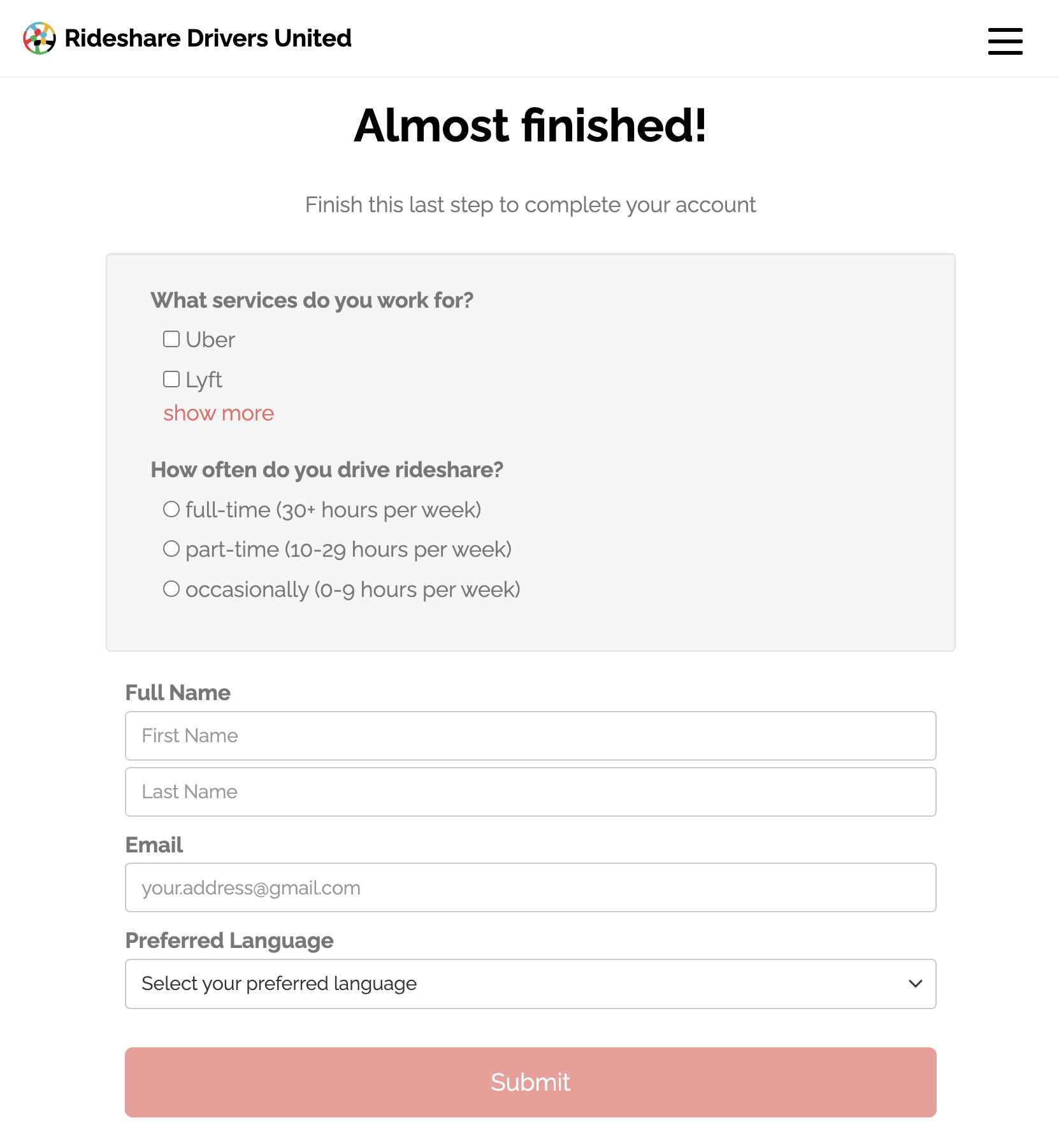
Worker-focused "Complete Profile" page
Once this "Complete Profile" form is submitted, we'll use another Conditional Redirect To. Here, we want to decide whether we should offer the worker an opportunity to schedule a call with an organizer. The organization decides to set a filter to offer a scheduled all if the Person has a) never had a call with us OR b) is un-assessed.
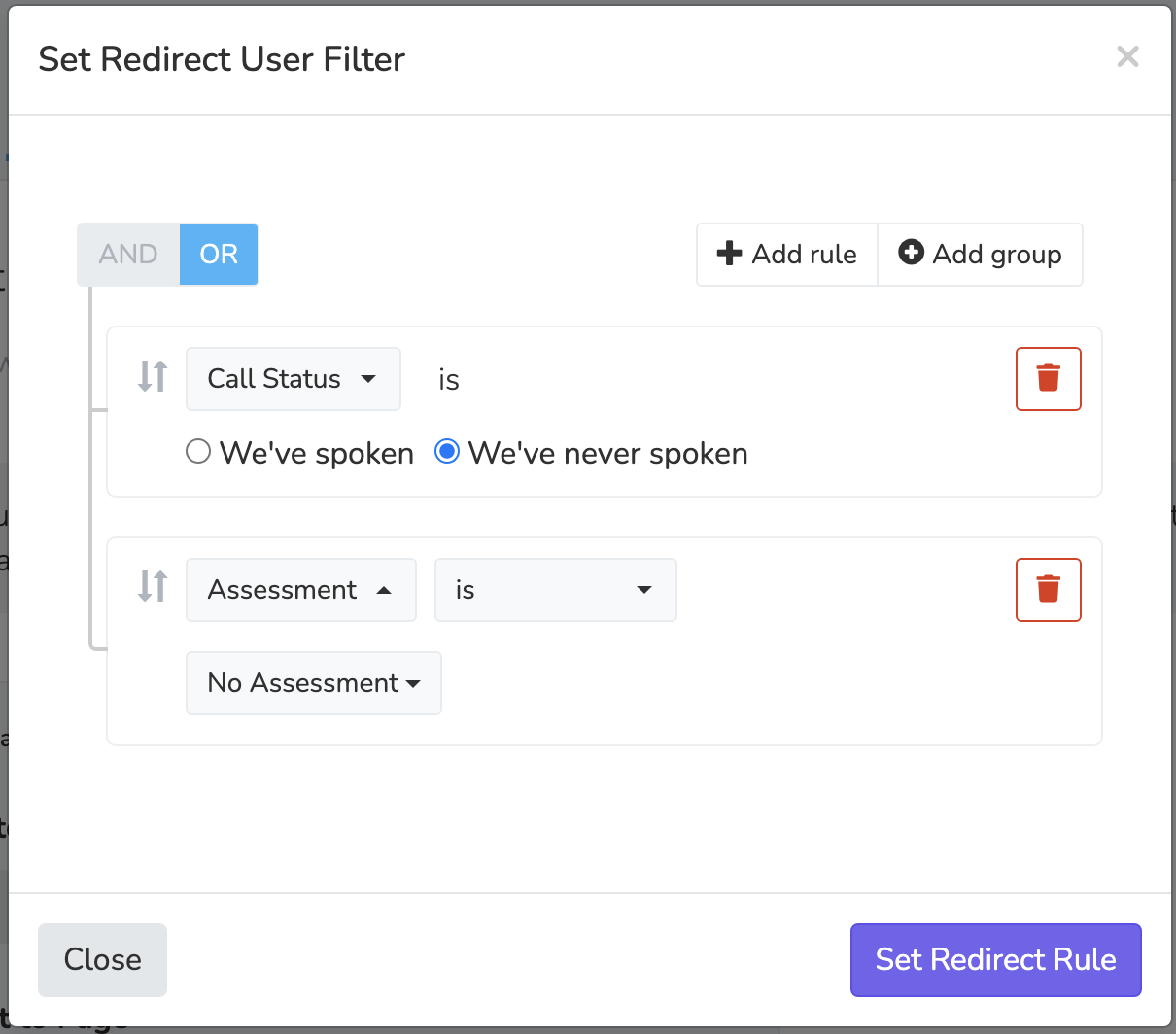
So now workers who submit the "Complete Profile" form and match the filter are redirected to the Schedule a Call Page. But let's say the worker had previously spoken with someone from the organization on the phone and been assessed as an "Activist." They won't meet the criteria for the first conditional, so they will progress to the next one. On the next conditional we're going to evaluate whether the Person is currently a dues-paying member of the union by using the "Up to date on dues filter"
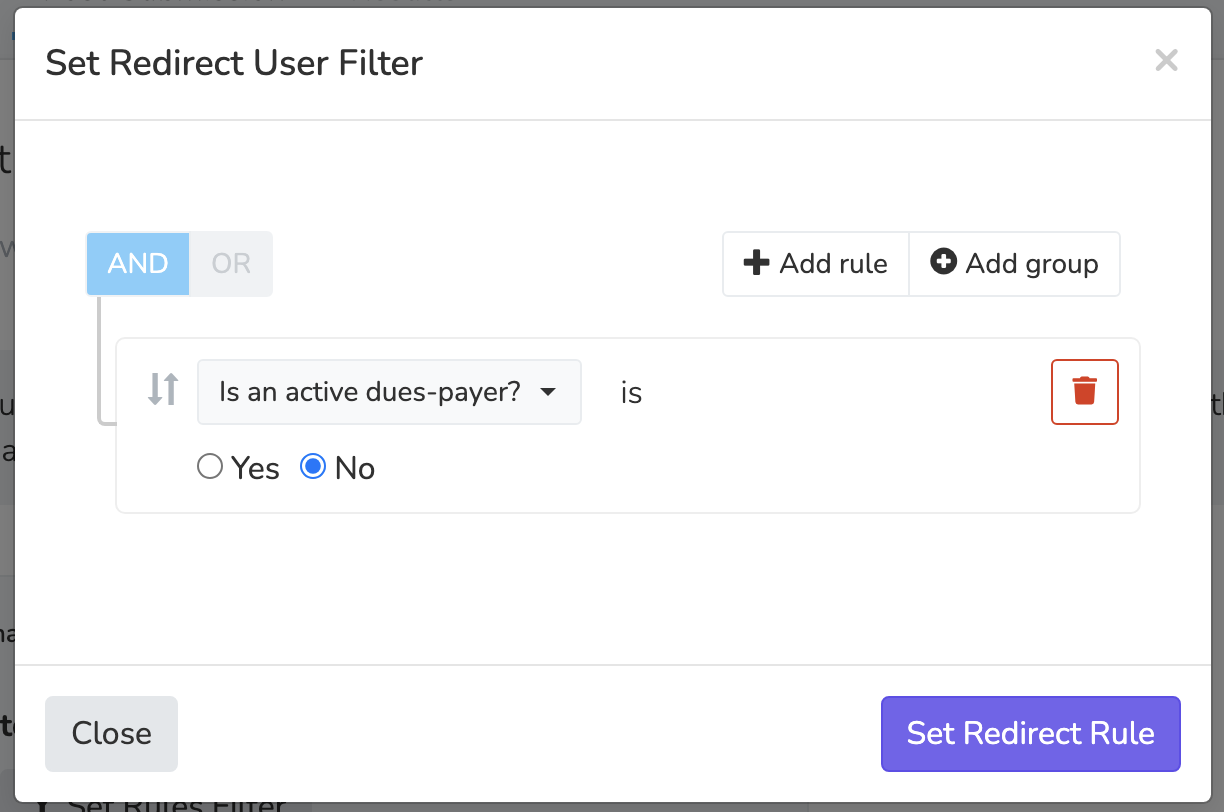
If they are not an active dues-payer, we will redirect them to the Dues Membership Donate Page which invites them to become a dues-payer.
Workers who submitted the initial "Complete Profile" Page, but who meet neither of the criteria for the conditional redirects to either schedule a call or donate, will instead be redirected to the default Custom Follow-Up page.
Share Overlay
The share overlay option will animate in a modal overlay window with a list of share buttons. The supporter will not be redirected to another page.
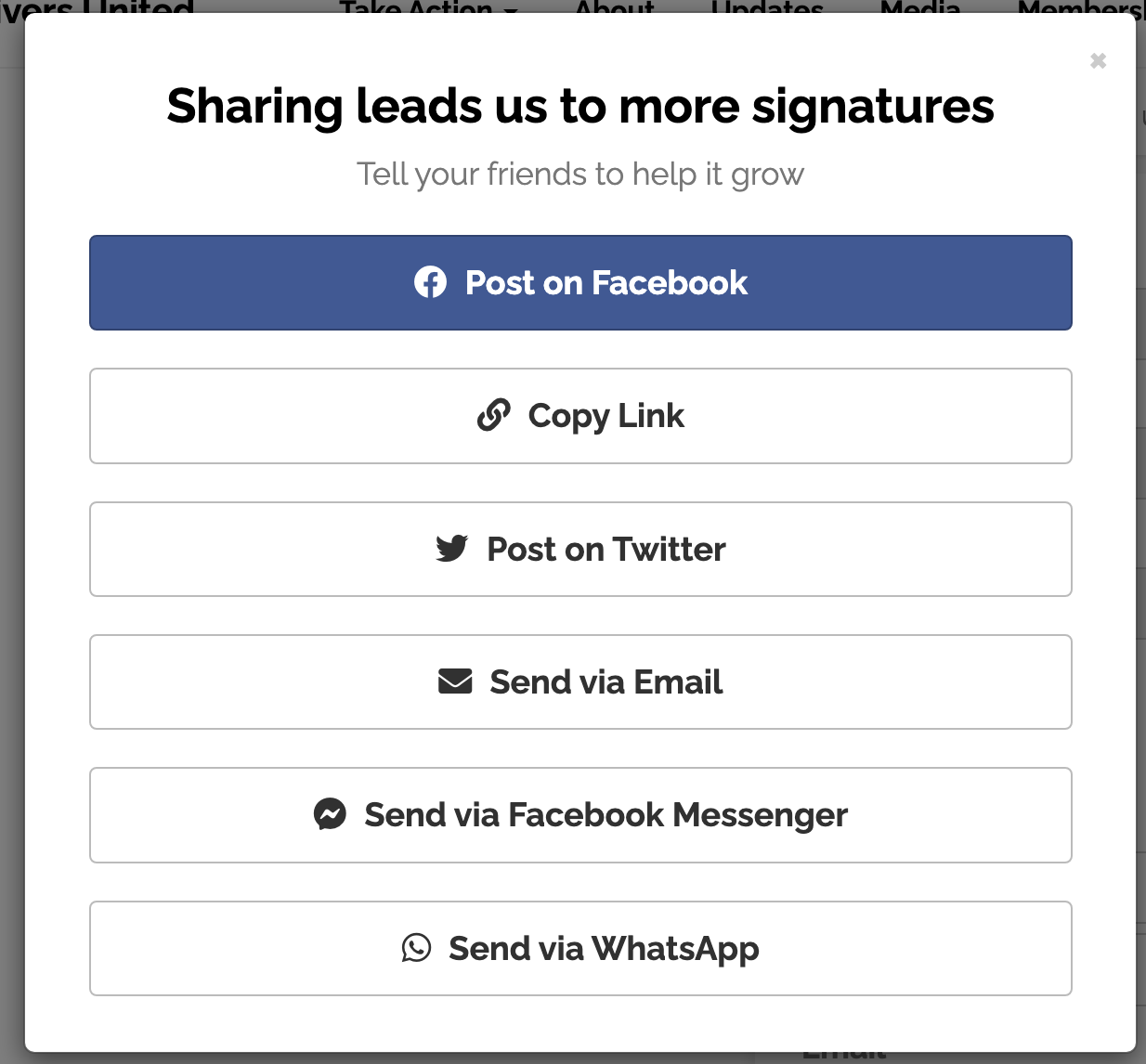
Custom URL
Lastly, the custom URL option allows you to redirect any URL following a successful form submission. If the page you're redirecting to is still a part of your Website, you can enable a "flash message" with a custom message, to show at the top of the page the user is redirected to.
Text Confirmation
Enable the text confirmation to send all People who submit the form a customized follow-up text. You can personalize the text message using Merge Tags and and optionally attach a contact card with your organizations number, name and logo, alongside other attachments.
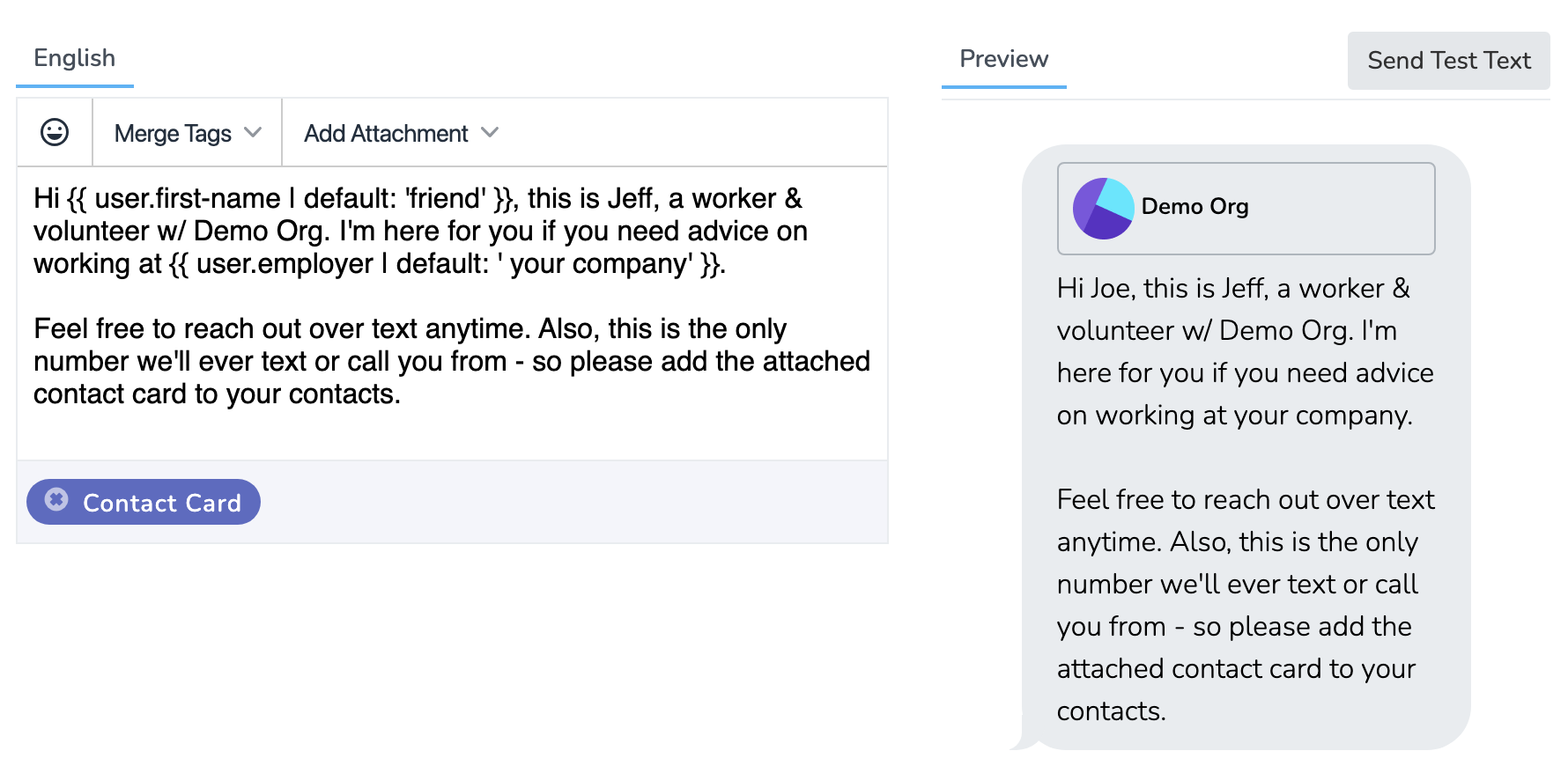
In addition to crafting a personalized text follow-up to the form submission, there are a few settings that you settings that you can adjust to perfect the message delivery:
Who receives text: By default, anyone who submits the form will receive the text confirmation. You can also select to only send the text confirmation to People who match a given filter. For example, you may want to send a text to People who are a part of an active Chapter, or who have already attended a particular event.
Delay: By default, the text confirmation is sent immediately after submission. To give the text a more organic feel, you may want to delay the message 30 minutes before it's delivered to the supporter.
Constrain to texting hours: You can constrain the message to texting hours in order to avoid sending a text to supporters who submit the form very late or early. The texting hours can be set in the Chapter Structure settings of your root Organization. If you set your texting hours to 9AM to 5PM, supporters who submit the form at 1AM, will not receive the text confirmation until 9AM.
Email Confirmation
Enable the email confirmation to send all People who submit the form a personalized email follow-up. The email content, sender, subject line, email wrapper, etc. can all be customized like every email that's sent through the Solidarity Tech platform.
You can also reference any values from the just completed form submission in your confirmation emails and text by referencing {{ form-submission.field-name }}.
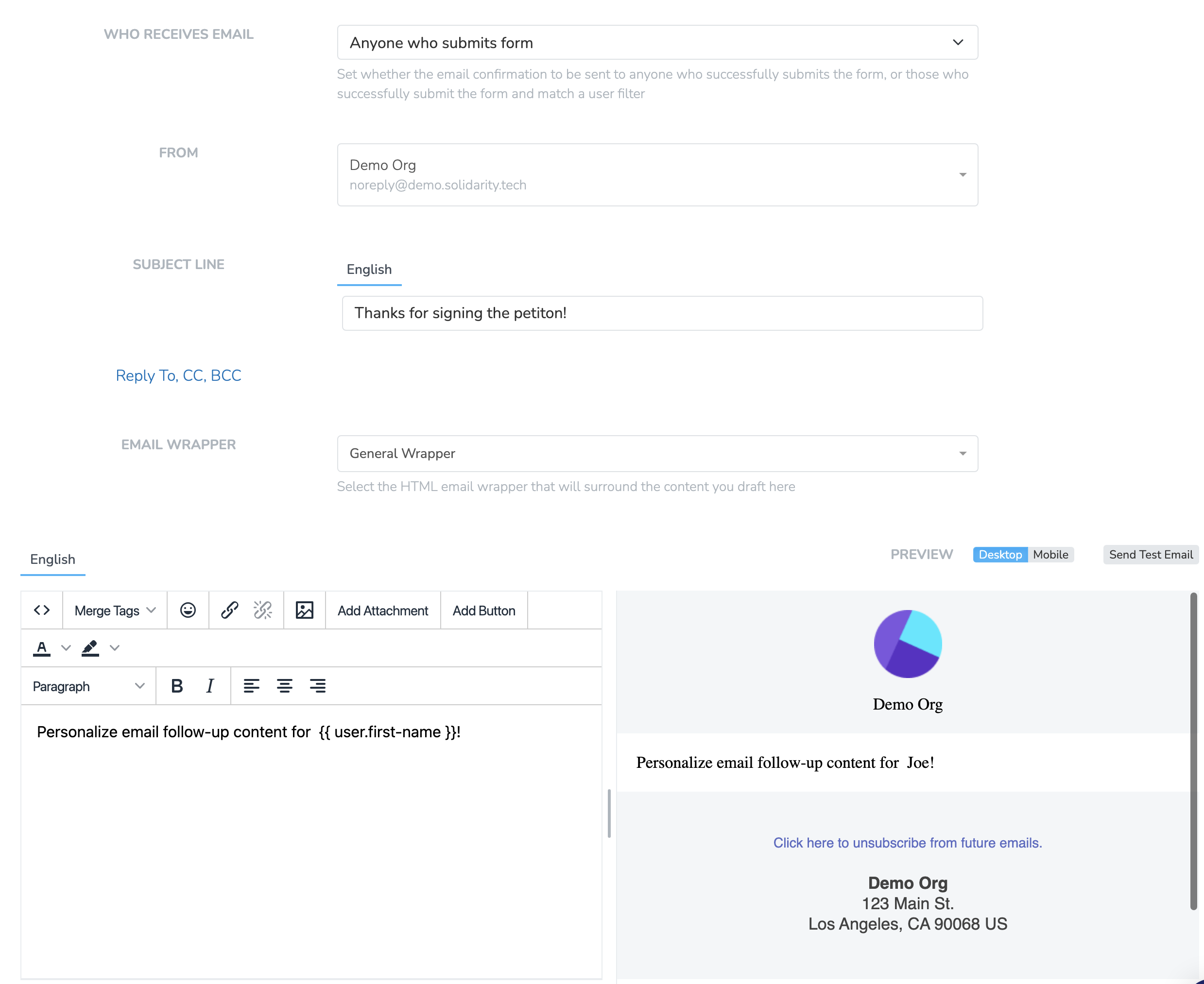
Admin Notification Email
Enable admin notification emails in order to send an email confirmation to any valid email address after a Person submits a form. You may want to use this, for example, if you want to send an organizer an email anytime a new supporter signs up as a dues-paying member.
Using Merge Tags
Enhance your post-submission messages, emails, and follow-up pages by using merge tags to personalize content based on the user's form submissions.
You can include the "name" of any form field within a liquid tag (e.g., {{ employer }}), and the value submitted by the user in the prior form will be included. This is in addition to the default merge tags available within the text editor.
Merge tags can also be used in the "Email Custom Target" and "USPS Custom Target" email pages to further personalize the communication.
Updated 8 days ago
