Email Custom Target
Email Custom Target Pages allow you to gather data from a user, and merge that data into an email with an optional PDF attachment to then send on to a campaign target. The final email contains a pre-constructed template, merged with whatever user-submitted data you design your form to collect and pass on.
This page type can be used for many unique campaigns, for example to streamline submitting wage claims to the California Labor Commission or helping workers opt-out of binding arbitration.
As an example, let's look at a replicated example of how Rideshare Drivers United uses this page to help drivers opt-out of Lyft's binding arbitration agreements. The example page linked to below, sends to result to an empty solidarity.tech email address instead of the Lyft counsel.
](https://files.readme.io/99cc76b-lyftopt.gif)
Preparing the PDF
To create this type of page, you must prepare a PDF template with variables that will be substituted with user-input data after a user submits the form. To demonstrate, you can download the Lyft Arbitration Opt-Out PDF template. You can use Adobe Acrobat or a free PDF editor like pdffiller.com, in order to view the sample PDF template or create your own. This guy will use pdffiller.com to demonstrate how to edit fillable forms to create a PDF template that works with Solidarity Tech.
After importing the PDF template into pdffiller.com, click on the "EDIT FILLABLE FIELDS" button on the right side of the screen:
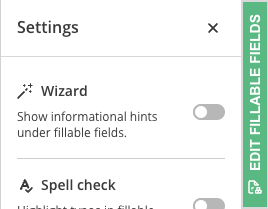
Once you've clicked this, you'll be able to edit the existing form field elements and the names associated with them. For example, the following screenshot shows the highlighted form field associated with the Name form field:
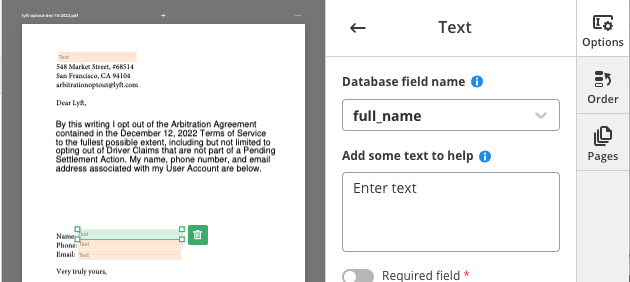
If you notice, the "Database field name" is defined as "full_name" in the right panel. What this means, is that the value a user inputs in your Solidarity Tech form field with the name "full_name" will be substituted into this form field in the PDF template once a user submits the form and it's evaluated before being merged and sent to your target. The "database field name" must match exactly, including underscores or hyphens, in order to have its value substituted.
We recommend you create the PDF template, use your personal email address as the target email to receive the completed PDF form, and submit the completed form - in order to test that everything works correctly and the form is being merged as you expect - before changing the target email to your actual campaign target.
The merged PDF is generated on our servers, attached to the email, and deleted - it is not stored or or uploaded anywhere else.
Updated 9 months ago
