Managing Duplicates
Solidarity Tech incorporates several safeguards to prevent the creation of duplicate profiles, ensuring the integrity of your supporter data. However, certain scenarios, such as multiple form submissions from different browsers or incognito modes, may occasionally bypass these measures. This section outlines the mechanisms in place to handle duplicates and provides guidance on identifying and merging them.
Quick access: In addition to the centralized Duplicates page, you'll also see merge suggestions directly on individual Person profiles. If the system detects potential duplicates for someone, a "Potential Duplicates" section appears on their profile with one-click merge options.
Safeguards Against Duplicate Profiles
-
Primary Identifier: Phone Number
- The phone number serves as the primary unique identifier within an organization.
- The system prohibits the existence of multiple user profiles with the same phone number in a single organization.
-
Secondary Identifier: Email Address
- While email addresses act as secondary identifiers, the system allows:
- Multiple profiles with the same email address but different phone numbers.
- One profile with a blank phone number and another with a populated phone number.
- While email addresses act as secondary identifiers, the system allows:
-
Form Submission Handling
- Logged-In Users:
- Upon form submission, a cookie is stored in the browser to maintain the user's logged-in state.
- This cookie enables the system to auto-fill known fields (e.g., name, phone number) in subsequent forms, streamlining the process.
- All form submissions are linked to the existing logged-in profile.
- Logged-Out Users:
- When a form requesting phone or email information is submitted:
- The system first searches for an existing profile with the provided phone number.
- If no match is found, it searches using the email address.
- If neither identifier matches an existing profile, a new profile is created.
- When a form requesting phone or email information is submitted:
- Logged-In Users:
Identifying and Managing Duplicate Profiles
Solidarity Tech provides a dedicated interface for identifying and managing duplicate contacts in your database. This centralized approach makes it easy to maintain data integrity by merging duplicate records.
Accessing the Duplicates Management Page
To access the duplicates management interface:
- Navigate to People > Duplicates in the main navigation menu
- This page is only accessible to administrators with appropriate permissions
Understanding the Duplicates Interface
The duplicates page is organized into two main sections:
1. Users Sharing Same Email
This section displays all instances where multiple user profiles share the same email address. For each duplicate group, you'll see:
- The shared email address
- The number of occurrences (how many profiles share this email)
- A "Merge" action button
Clicking on the email address reveals a dropdown list of all the individual profiles that share this email, allowing you to quickly review each one before deciding to merge.
2. Users Sharing Same Full Name
This section shows all instances where multiple user profiles share the same full name. For each duplicate group, you'll see:
- The shared full name
- The number of occurrences (how many profiles share this name)
- A "Merge" action button
Similar to the email section, clicking on the name reveals a dropdown list of all individual profiles that share this name.
Reference CSV for Smarter Merging
At the top of the page, you'll find an information box about using a reference CSV file:
A reference CSV file helps the system make smarter recommendations when merging duplicate contacts.
This feature allows you to upload a trusted source of contact information that the system can use to make intelligent recommendations when merging duplicates. When you click "Upload or manage reference file," you can:
- Upload a new reference CSV file
- View or manage existing reference files
- See statistics about how the reference data is helping identify duplicates
The reference data is particularly valuable when merging contacts with the same name but different contact information, as it helps determine which information is most likely correct.
Merging Duplicate Profiles
When you click the "Merge" button for any duplicate group, a modal window appears:
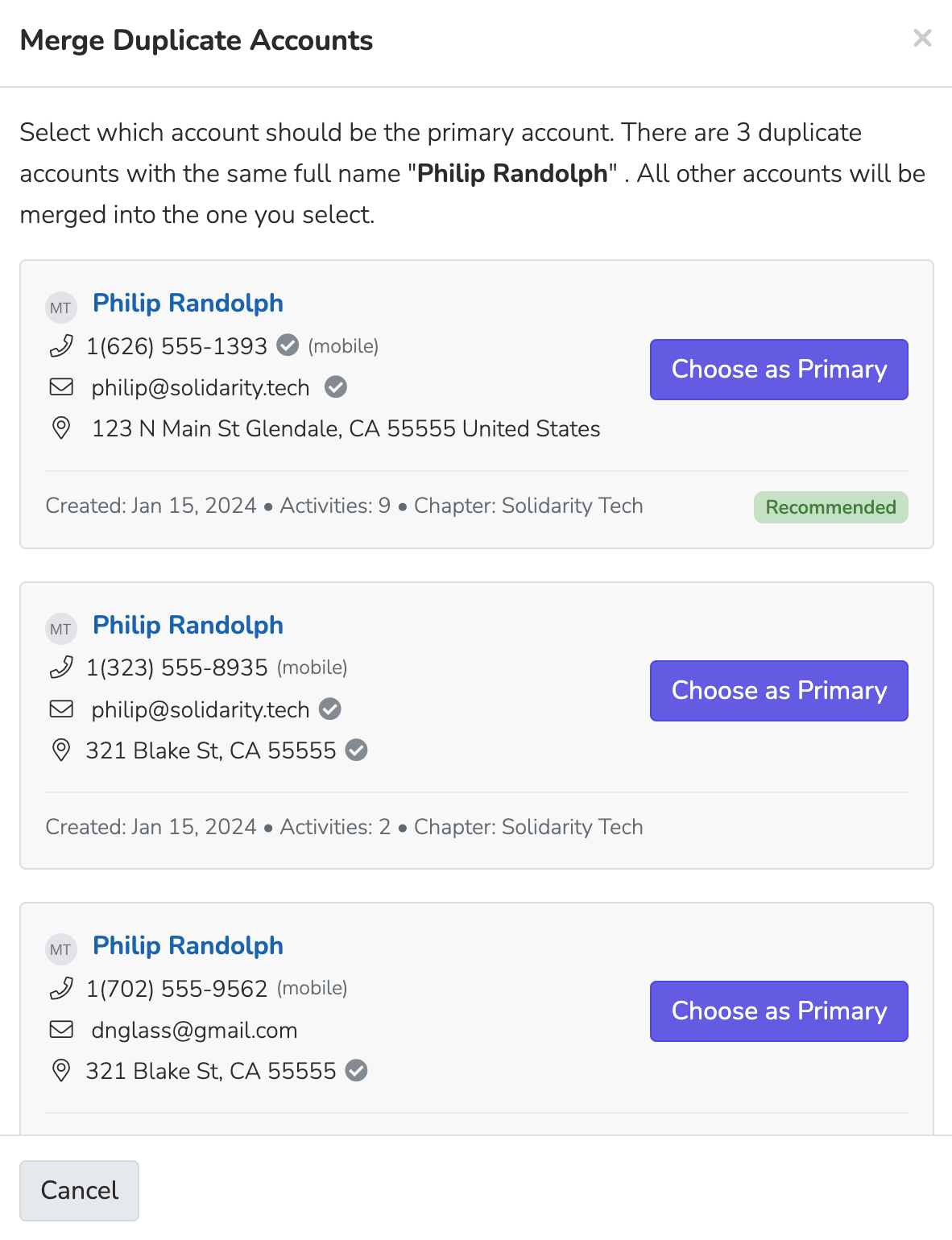
This modal provides comprehensive information to help you decide which profile should be the primary one:
Contact Information
For each profile, you'll see:
- Full name and avatar
- Phone number (if available)
- Call success rate and statistics (if calls have been made)
- Carrier information (if available)
- Email address (if available)
- Physical address (if available)
Profile Details
Additional information includes:
- Creation date
- Number of activities
- Chapter association
Reference Data Matching
If you've uploaded reference data, the system will:
- Mark contact information that matches your reference data with a checkmark icon
- Highlight any missing information that exists in your reference data but not in these profiles
- Recommend a primary profile based on which one best matches your reference data
Making the Merge
To complete the merge:
- Review all profiles in the modal
- Click "Choose as Primary" for the profile you want to keep
- All other profiles will be merged into this primary profile, combining their:
- Activity history
- Notes
- Tags
- Custom fields
- Relationships
- Communication history
After merging, you'll be returned to the duplicates page with the merged group removed from the list.
Best Practices for Managing Duplicates
- Regular Review: Schedule regular reviews of the duplicates page to maintain data cleanliness
- Reference Data: Keep your reference CSV updated with trusted contact information
- Prioritize: Focus first on duplicates with the highest occurrence counts
- Verify Before Merging: Always review all profile information before merging, as this action cannot be undone
- Consider Activity History: When choosing a primary profile, consider which has the most complete activity history
By consistently managing duplicates, you'll maintain a more accurate supporter database, improve communication effectiveness, and ensure reliable reporting and analytics.
Updated 24 days ago
