Attendance
Marking your attendance following an event session is a critical step for maintaining an accurate snapshot of organizational participation. You can use event attendance to query and target People for future action.
For In-Person events, attendance must be marked manually with Team Member data input. For Virtual events, you can do both manual input or you can upload the Zoom attendance CSV to automate the attendance-taking process. For either step, navigate to the Event Attendance page by clicking the Attendance button in the top right of a dashboard Event page.
For Events with multiple sessions, be sure to select the session you're tracking attendance for from the dropdown in the top right of the Attendance page.
Manual Attendance
To add attendance manually, Team Members with permission can begin typing the name of an attendee and select them from the autocompleted list. People who previously RSVPd will have their RSVP status shown alongside their name to make identifying actual attendees easier.
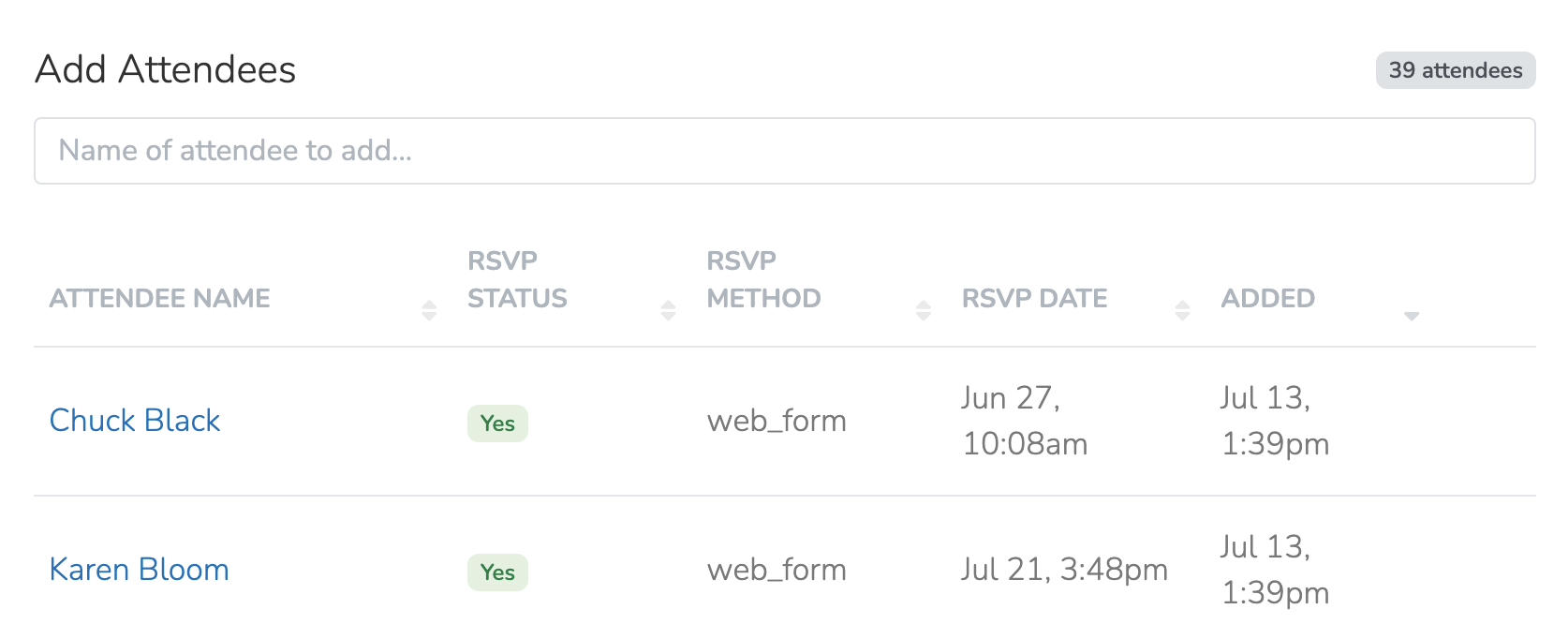
Zoom Attendance
For virtual events hosted on Zoom, it is possible to directly upload the Zoom attendance CSV and let the software automatically take attendance. If we have trouble finding potential attendees, an overlay will show you the issues following the initial attempt to add attendees.
To export a meeting participant list from Zoom, go to your Zoom account, then go to Reports -> Usage Reports -> Active Hosts. Select a time range and click the Participants number for your meeting. From the pop-up you can export the participant list as a CSV.
Updated 9 months ago
