Call Inbox
The Call Inbox lets Team Members preview all outgoing and incoming calls, with a variety of filters.
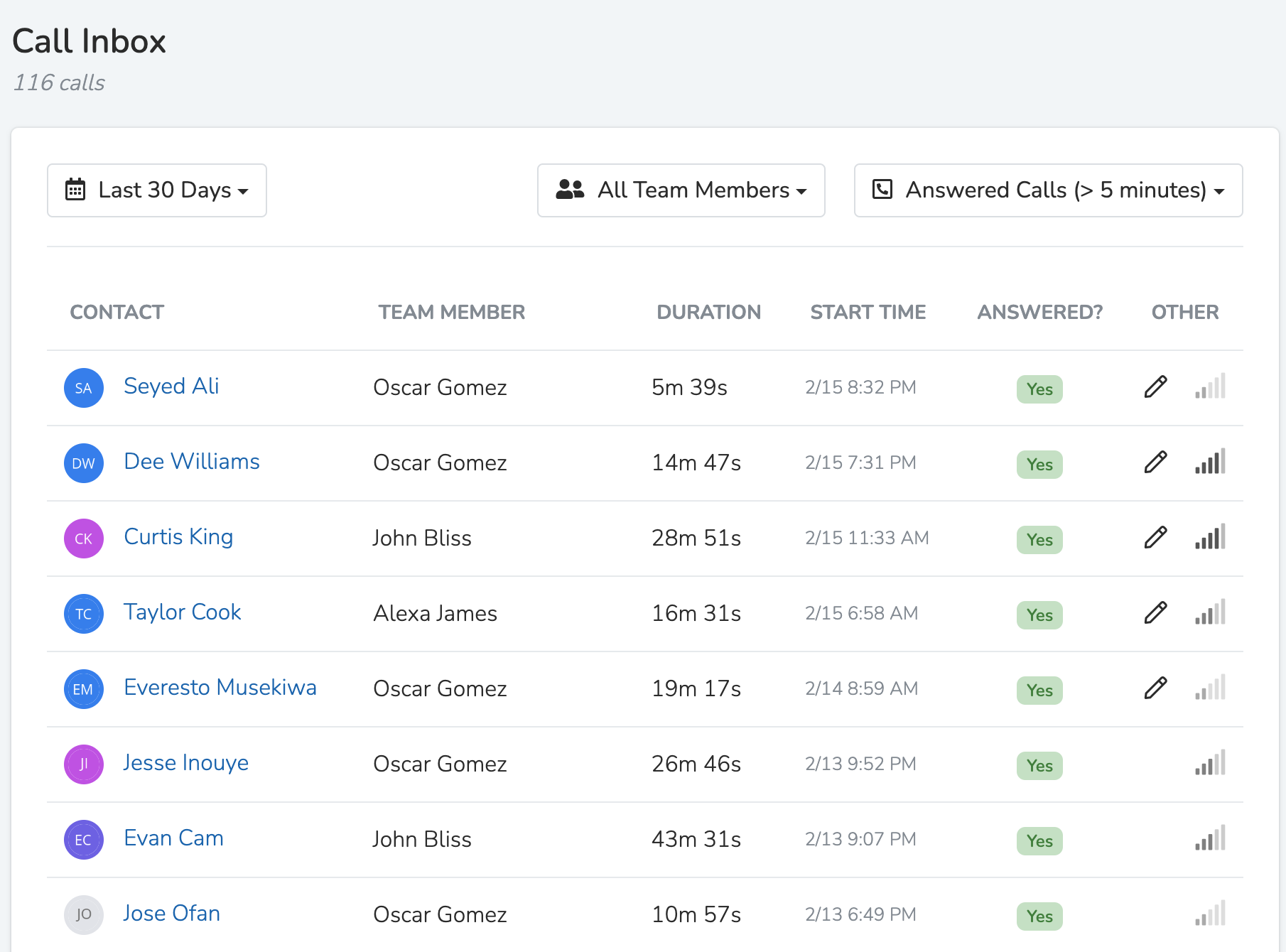
The top of the call inbox has a variety of filters to limit the call list only to calls that match your parameters. You can use filters for:
Time:Select a pre-set or custom date range.
Call status: Select a call status (outgoing, incoming, call answered, call duration > 2 minutes, call has notes, etc.)
Team Member:Select the Team Members whose outgoing calls you would like to see on the list.
Incoming calls
All incoming calls to a Chapter Phone Numbers will be able to leave a voicemail. You can record and upload a custom voicemail greeting to be played when the number is called, from the Chapter Structure section of the dashboard.
Incoming calls will appear in your Call Inbox with the default view. You can also select the filter to see only "Incoming Calls"
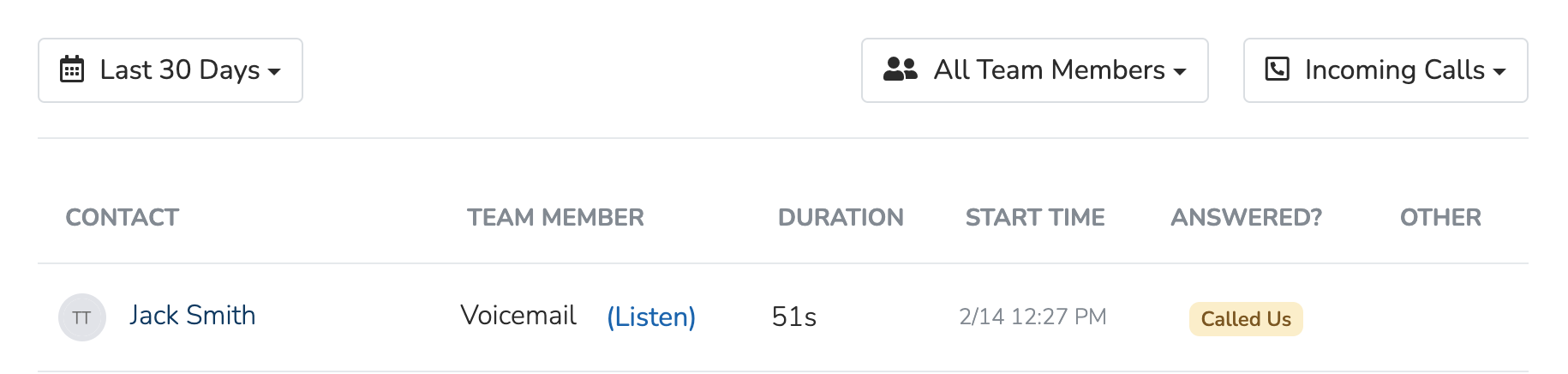
Receive Voicemails
You can listen to voicemails and read the transcriptions for calls made to your Chapter Phone Numbers. If the voicemail is left in a non-English language, it will be automatically translated into English for the transcription.
Listen to VMs and read transcriptions
-
Call Inbox: Alongside each voicemail, you'll find a transcription of the message, allowing you to quickly grasp the content without listening to the audio. This feature is particularly useful for accessibility and convenience.
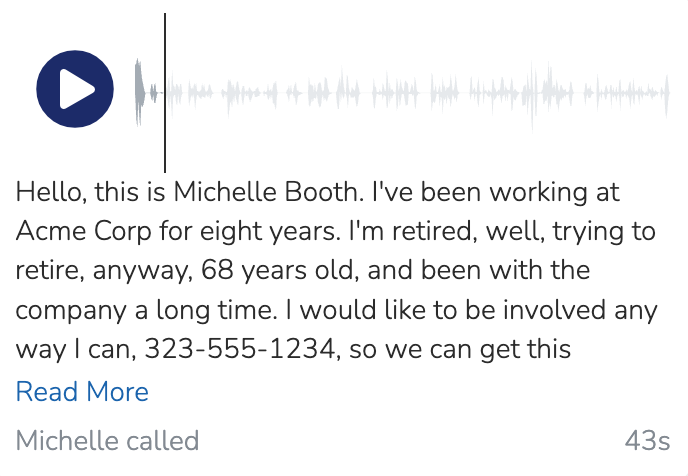
-
Activity Timeline & Text Conversation History: Every voicemail received is automatically logged into the user's conversation history and their activity timeline, ensuring a comprehensive record of interactions.
"Unread", Missed Calls
Incoming missed calls in the inbox are marked as unread if:
- they have a voicemail, and you listen to it, or
- they have no voicemail, and you're the first person on your team to see them in the shared call inbox.
A badge next to “Voice” in the sidebar shows the number of unread calls.
Managing New Contacts
When receiving a call from a phone number not already in your database, you have the option to either add the contact to your database or mark it as spam directly from the Call Inbox
- Mark as Spam:. A number marked as spam will not be able to send texts or make calls to your Chapter Phone Numbers.
- If a number has been incorrectly marked as spam, you can rectify this by visiting
Settings -> Phone Numbers, and removing the number from the spam phone number list
- If a number has been incorrectly marked as spam, you can rectify this by visiting

-
Add User: To add a new contact, simply click the "Add" button visible next to their number in the Call Inbox. A modal will appear, prompting you to fill in contact details.
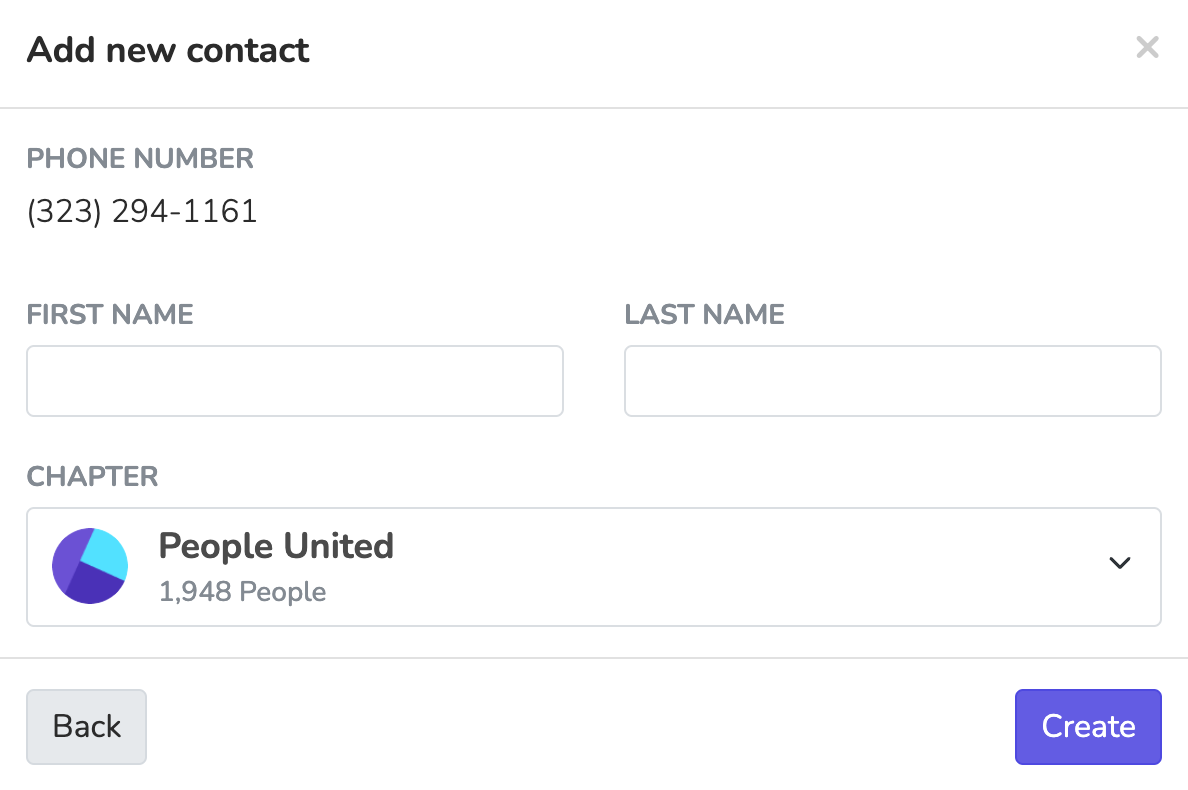
Outgoing calls
Calling from the dashboard
To make outgoing calls from the dashboard, navigate to a Person's profile and then click the "Call" button. You must have call permission in order for the "Call" button to be visible.
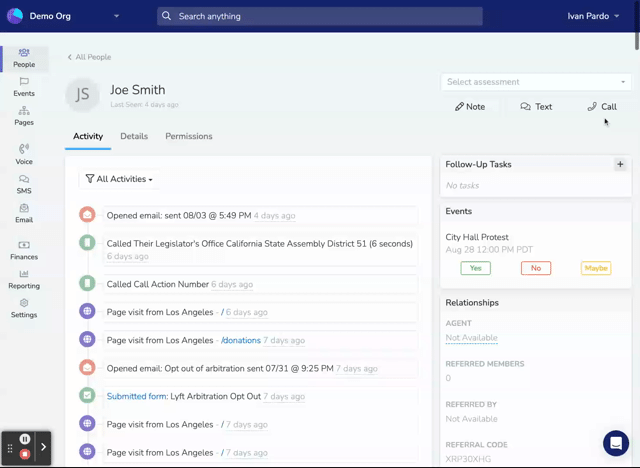
Calling from the app
Outgoing calls can be initiated from the mobile app by navigating to a Person's profile and tapping the call button. You can make any updates to a Person's profile directly from the call screen.
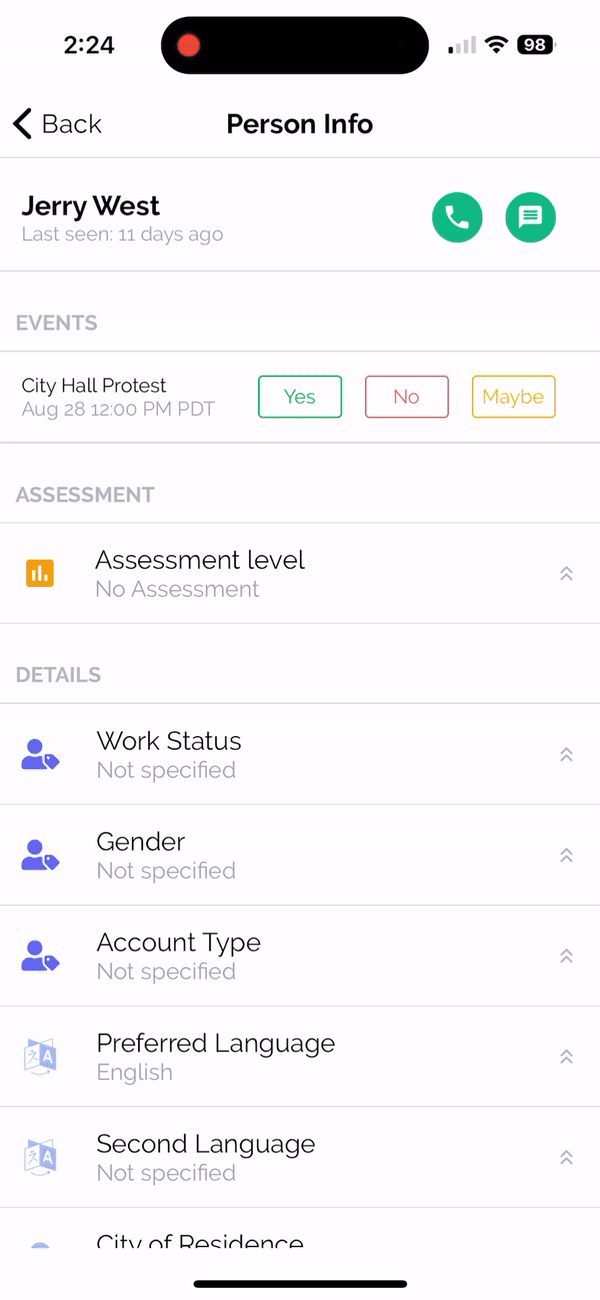
Updated 9 months ago
