Textbank Workflows
Textbanks make it easy for you to send personalized text messages to supporters and then field their replies. Typically, the initial textbank message sent to supporters is going to contain a question. It's important to remember, that textbanking is a 2-step process, and you can't ignore the second step of handling the replies to come in to your initial message.
The first step of the textbank will appear in the "Workflows" tab as a green button with "Begin Sending Texts"
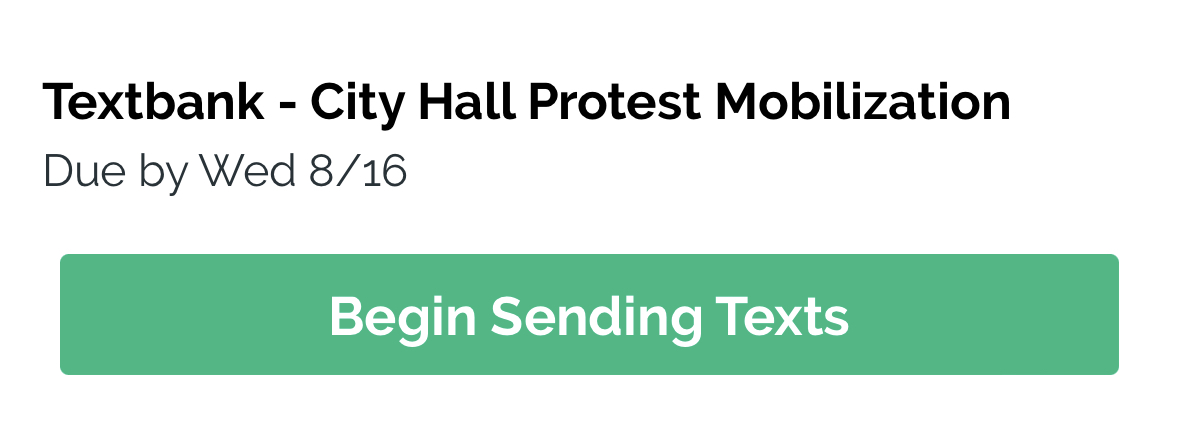
Once you tap the button you be taken to a textbank workflow screen, which will contain a series of conversations, each with their own personalized, pre-populated text messages to send. In nearly every case, you should just be able to tap "Send" button and advance to the next conversation until you complete a batch of texts.
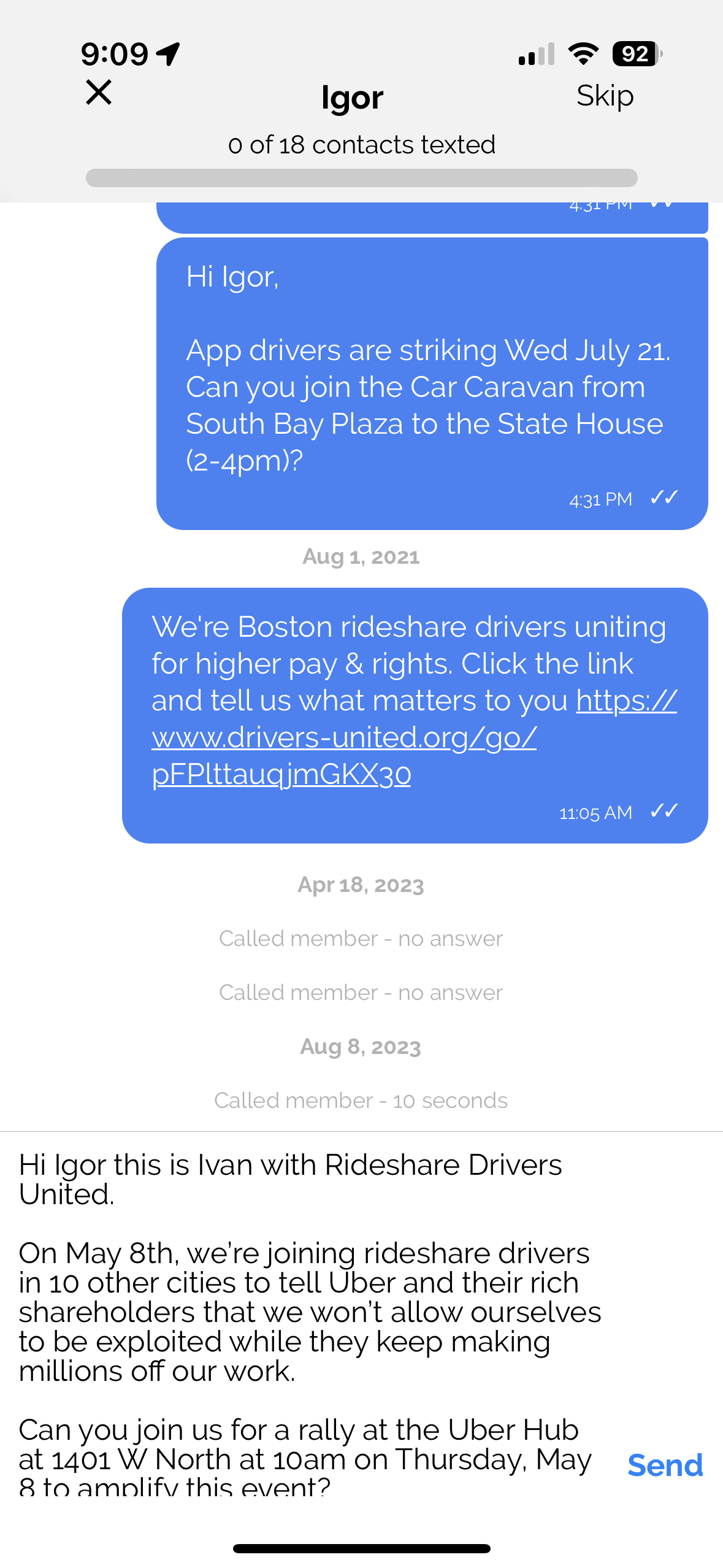
Once you finish sending a batch of texts, return to the "Workflows" tab and you may see a new workflow with a red "Reply to Texts" button. If enabled, you will also receive mobile push notifications from all text message replies you're expected to handle. To respond, tap the red button and enter the text reply workflows screen.
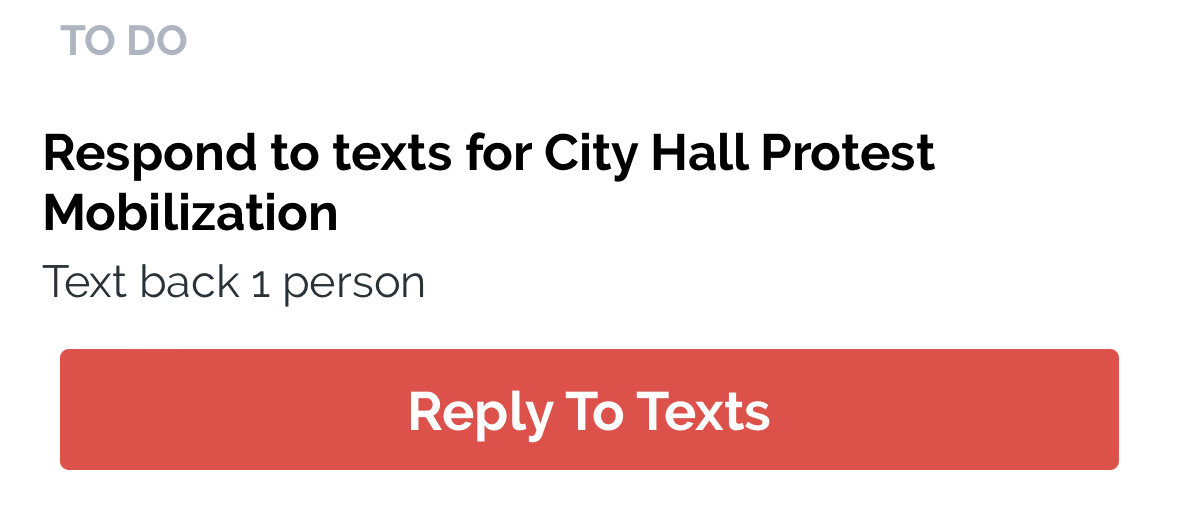
The text reply workflow contains a series of unread conversations where the Person you initial messaged has sent a message for you to handle. Once you tap a conversation and enter it, this conversation will no longer appear unread, so you will need to respond to immediately or the conversation will be marked as read and lost.
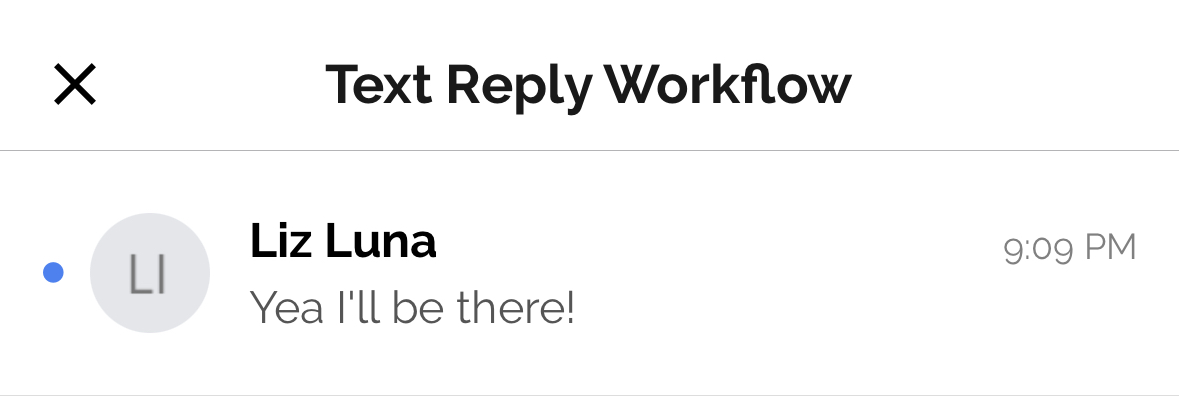
If you aren't ready to reply to the message immediately after reading it, you can tap and hold on a message sent by a Person and "mark it as unread," which will maintain its position in the unread textbank reply messages so you can return to it later:
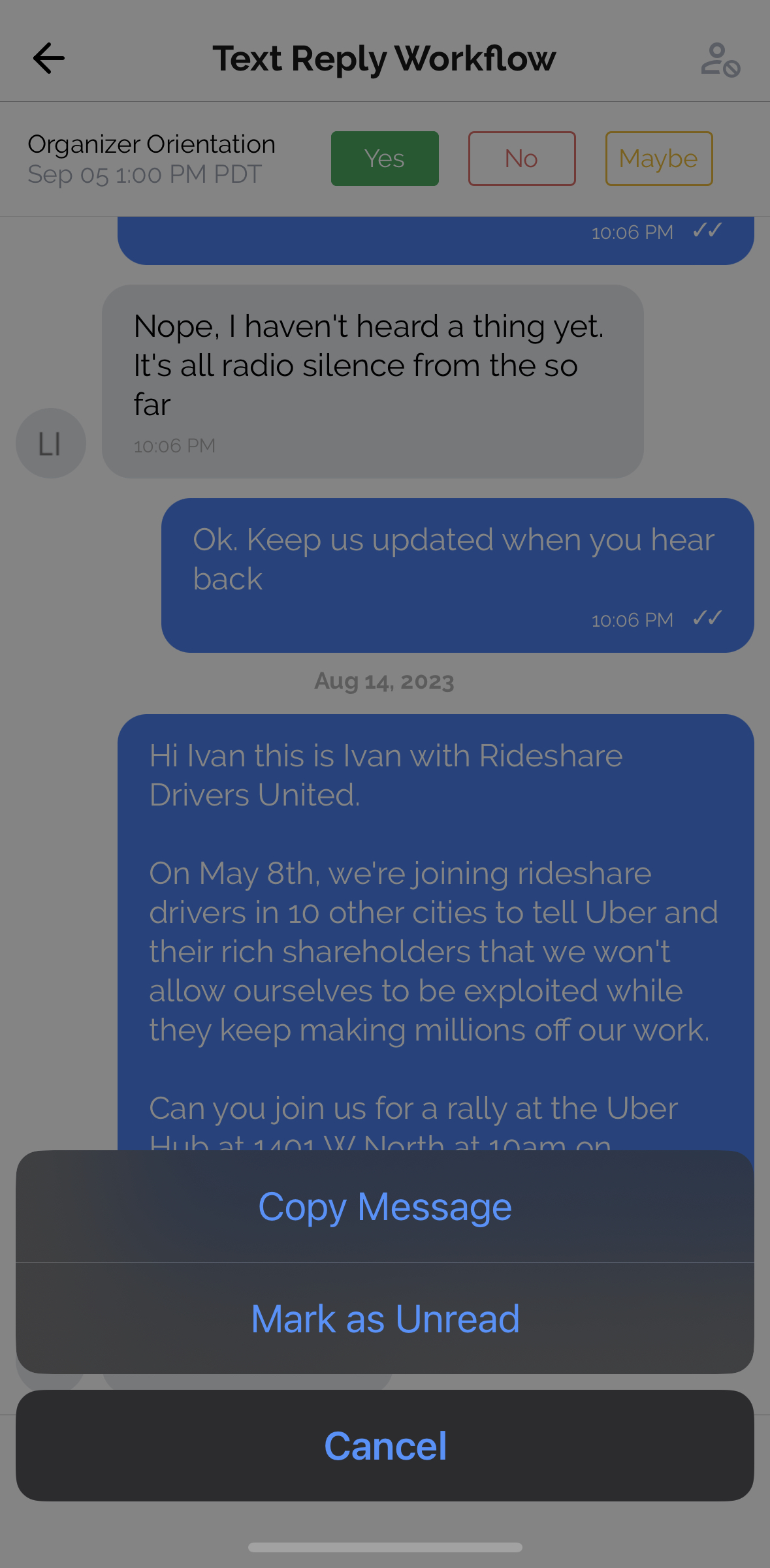
Updated 6 days ago
