RSVPs
People can be RSVP to any event session as with a Yes, No, or Maybe status. There are three ways that an RSVP can be recorded:
Event Page self-RSVP: A Person can mark themselves as a Yes RSVP by submitting the RSVP form from an Event Page.
Dashboard RSVP Bar: A Team Member can RSVP a Person from the dashboard on the Person's profile page or from their conversation in the text inbox.
Mobile App RSVP Bar: A Team Member can RSVP a Person from the mobile app from a Person's profile screen, from the text conversation screen, or the call screen.
From the dashboard Event page, you can see which of the above sources the RSVP came from, who marked it, and at what time it was marked. The RSVP tab while give you an overview of all RSVPs marked for all event sessions.
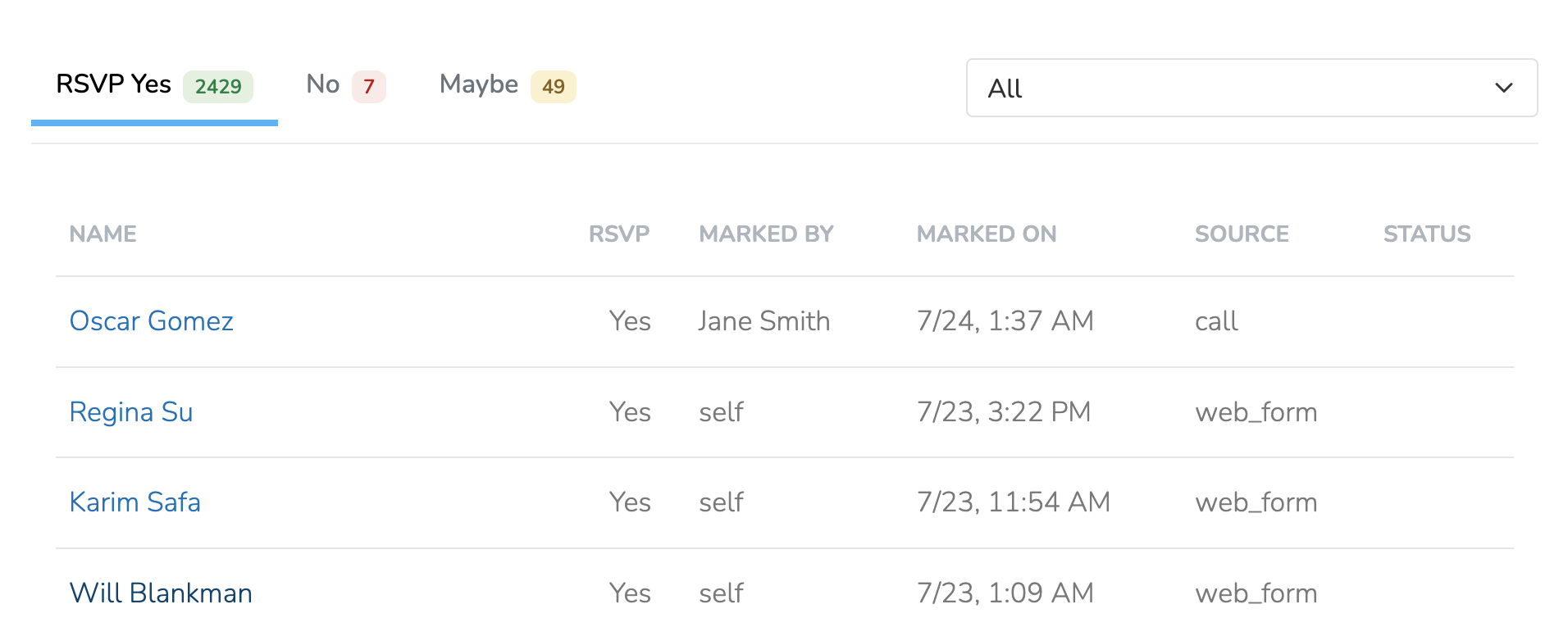
RSVP Confirmations
From the event settings in the in the dashboard, you can enable and configure RSVP confirmations. Event confirmations are disabled by default. When enabled, by default, a "Confirm" button will appear on all RSVP bars marked "Yes" in the app and dashboard. This makes it possible to re-confirm people who previously RSVP'd.
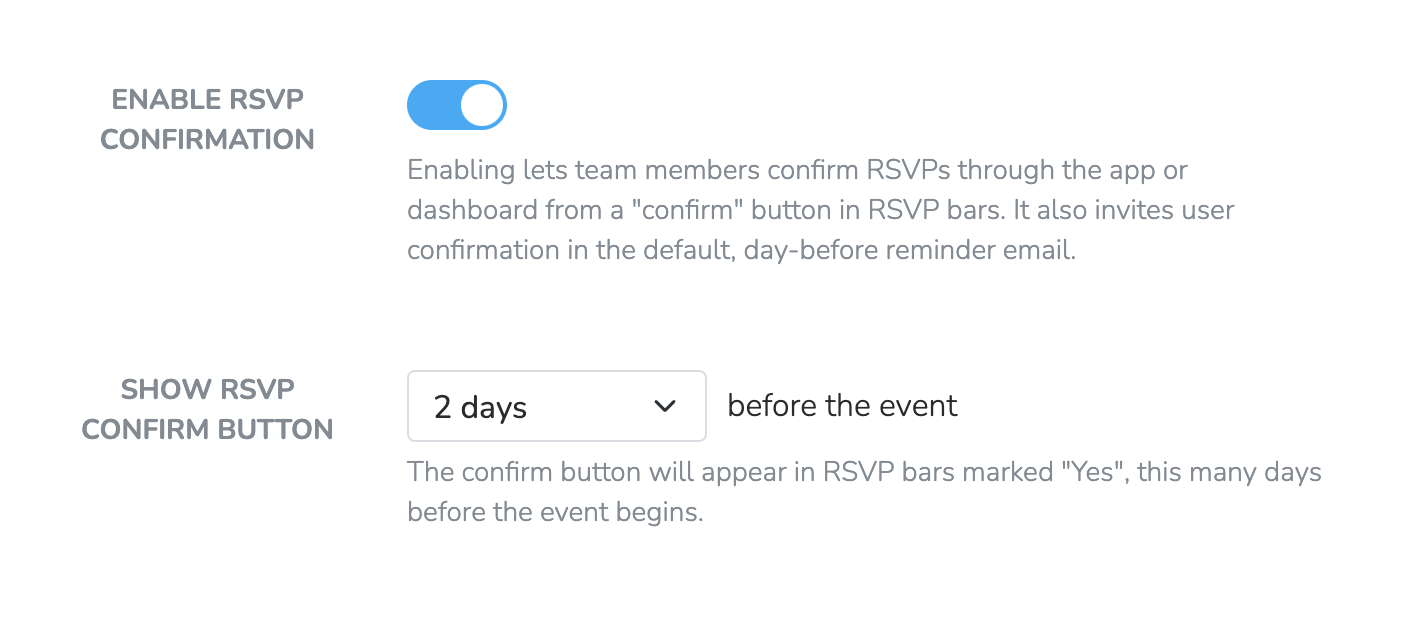
When enabled, there will be a "Confirmed" tab in the RSVPs section of the Event dashboard displaying all people who have confirmed. People can be marked as confirmed from 1) an RSVP bar, or 2) they can manually confirm themselves by clicking the confirmation button in the automated email.
Automated email
When RSVP confirmations are enabled, the automated Day Before Event Email will include a button as shown below, which will allow people who have RSVP'd yes to confirm their attendance.
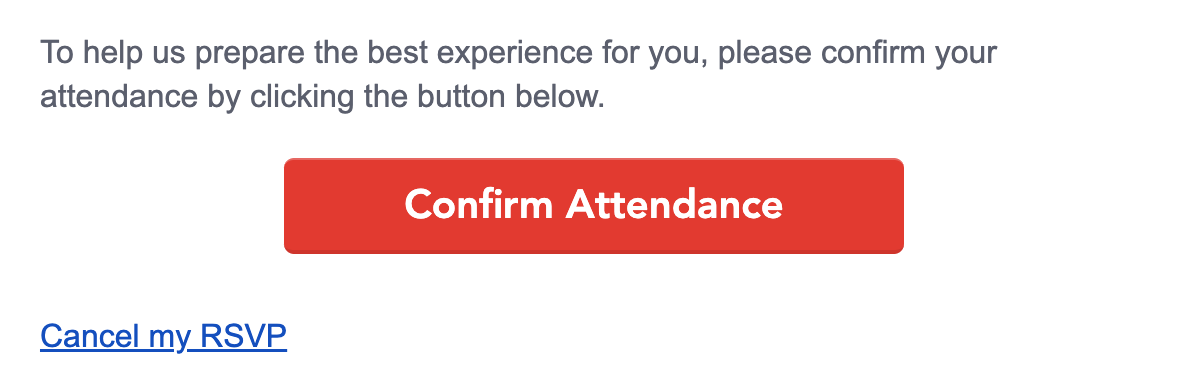
Confirmation buttons in RSVP bars
If confirmations are enabled and the event session is set to begin within 2 days, people who have already RSVP'd Yes will have a "Confirm" button in their RSVP bar. The 2 day limit can be edited from the dashboard.

Updated 9 months ago
