Callers
The "Callers" tab shows all of the Team Members who have been granted permission to accept scheduled calls. This section is designed to give you an overview of each Team Member's status as a scheduled caller and to give organizational leaders the data to keep their Team Members accountable.
By default, new scheduled callers will have the "Active Caller" toggle enabled, but you can disable this toggle to temporarily disable their ability to accept calls.
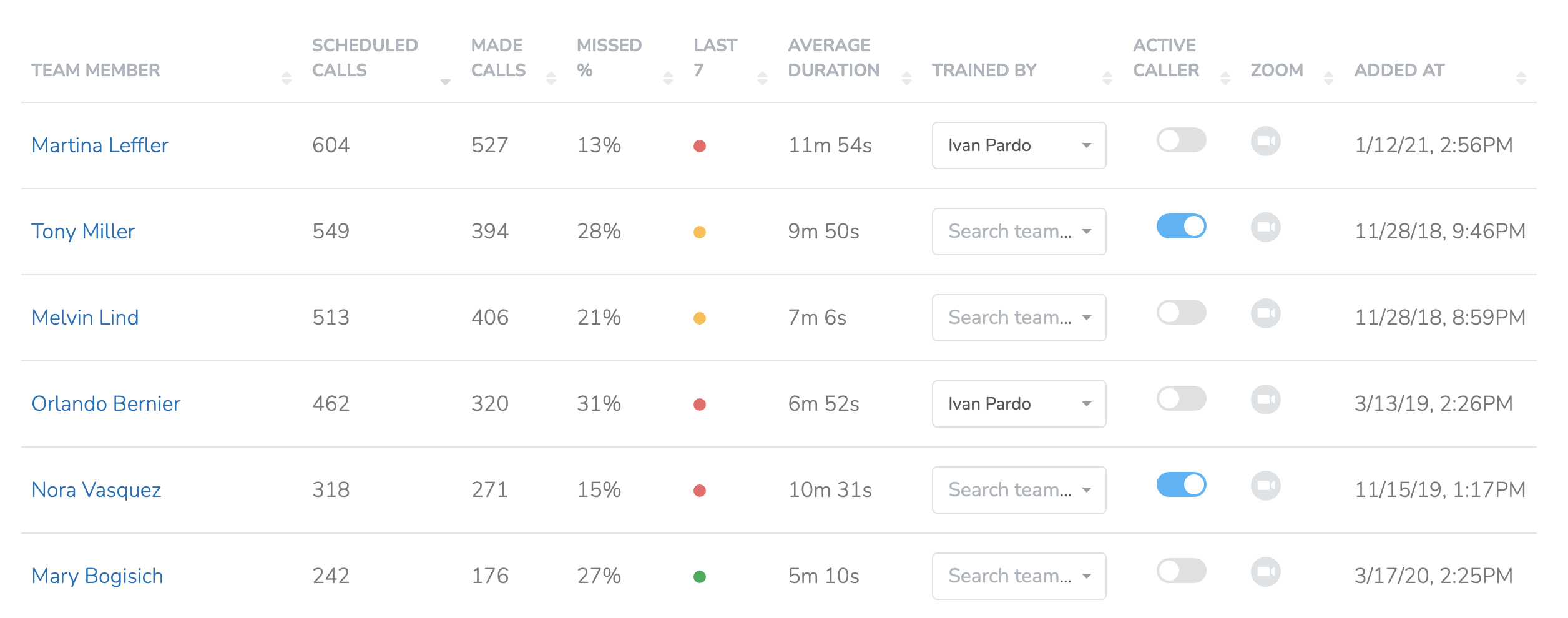
Each column in the table above provides a useful piece of data for maintaining a successful scheduled call program. Here we break them down into more details:
Scheduled calls:The total number of scheduled calls assigned to a Team Member over their entire history.
Made calls: The total number of scheduled calls successfully performed by a Team Member.
Missed %: The percentage of scheduled calls missed by a Team Member. Accounting for scheduled calls where the supporter asks for the call to be cancelled or re-scheduled, you should aim to have Team Members with a missed call percentage 15% of lower.
Last 7: The status of the last 7 scheduled calls assigned to a Team Member. Click on the icon to see a longer overview of the last 7 calls. The color of the icon is green if the Team Member has missed 1 or no calls, yellow if they have missed 2, and red if they have missed 3 or more. In a successfully scheduled call program, the majority of active callers will have green icons.
Average duration: The average duration of scheduled calls where the Team Member connected with the supporter.
Trained by: Select the Team Member who trained the caller here in order to ensure that they're onboarded correctly. Once the new caller is assigned their first scheduled call, the trainer Team Member will receive a text letting them know that they should reach out to the new caller to ensure they feel ready to make that first call. The first call is the most likely the be missed, this a little reassurance goes a long way. The trainer Team Member will also be the one receiving text notifications once the caller missed a scheduled calls. You can set a "Call Deputy" at the Page-level to ensure these notifications go to a specific Team Member.
Activate caller: Disable this toggle to prevent a Team Member from receiving any scheduled calls.
Zoom: if the Zoom icon is filled in in blue, that means that the Team Member has connected their Zoom account through the Call Availability screen in the app and can receive scheduled Zoom calls.
Updated 9 months ago
