Block List
The Block List feature allows you to prevent specific People from submitting forms while making it appear their submissions were successful.
Adding Users to Block List
- Navigate to Settings -> Chapter & Organization Structure
- Assuming you have permission to manage the block list, choose the Root Organization
- Scroll down the "Block List" section
- Use the autocomplete field to search for users by:
- Name
- Phone number
- Click "Block User" to add them to the list
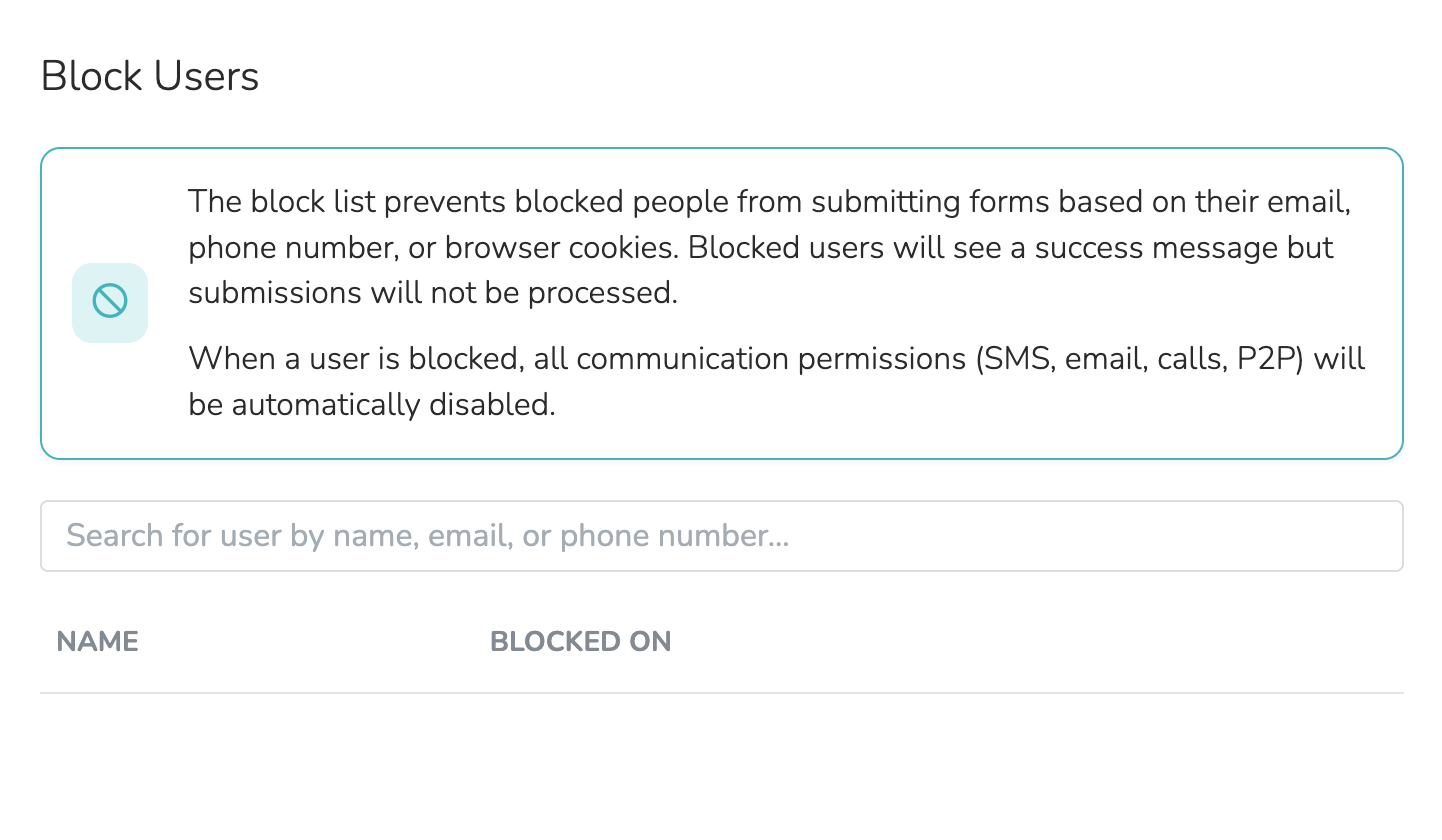
How Blocking Works
When a blocked user attempts to submit any form:
- They will be redirected to the standard "thanks" page
- Their submission will not be processed
- No data will be saved
- No follow-up actions will occur
The user receives no indication they are blocked - the form appears to submit successfully.
Managing Blocked Users
From the Block List section you can:
- View all currently blocked users
- Remove users from the block list by clicking the "Unblock" button
Note: Blocking is organization-wide - blocked users cannot submit any forms across your organization's sites.
Block By IP
From the same page, you can also block IP addresses for which you don't want to access form submissions. This works identically to Blocked Users, but will reject any form submissions that come from a specific IP address.
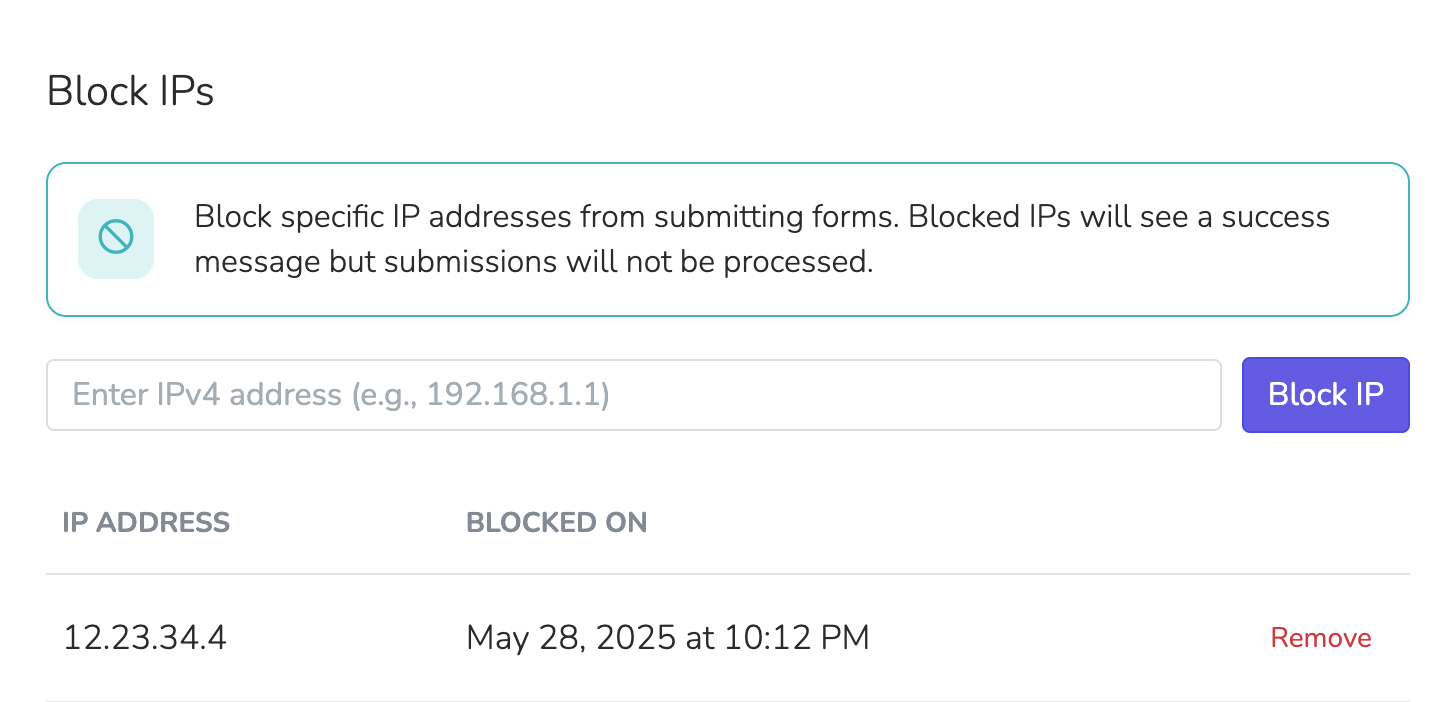
Updated 6 months ago
