Email Blasts
Email Blasts allow you to send broadcast email blasts to all People on your list for whom you have and email address and email permission, in their preferred language. Emails can include Merge tags for personalized content, and can be sent immediately or scheduled for a future time.
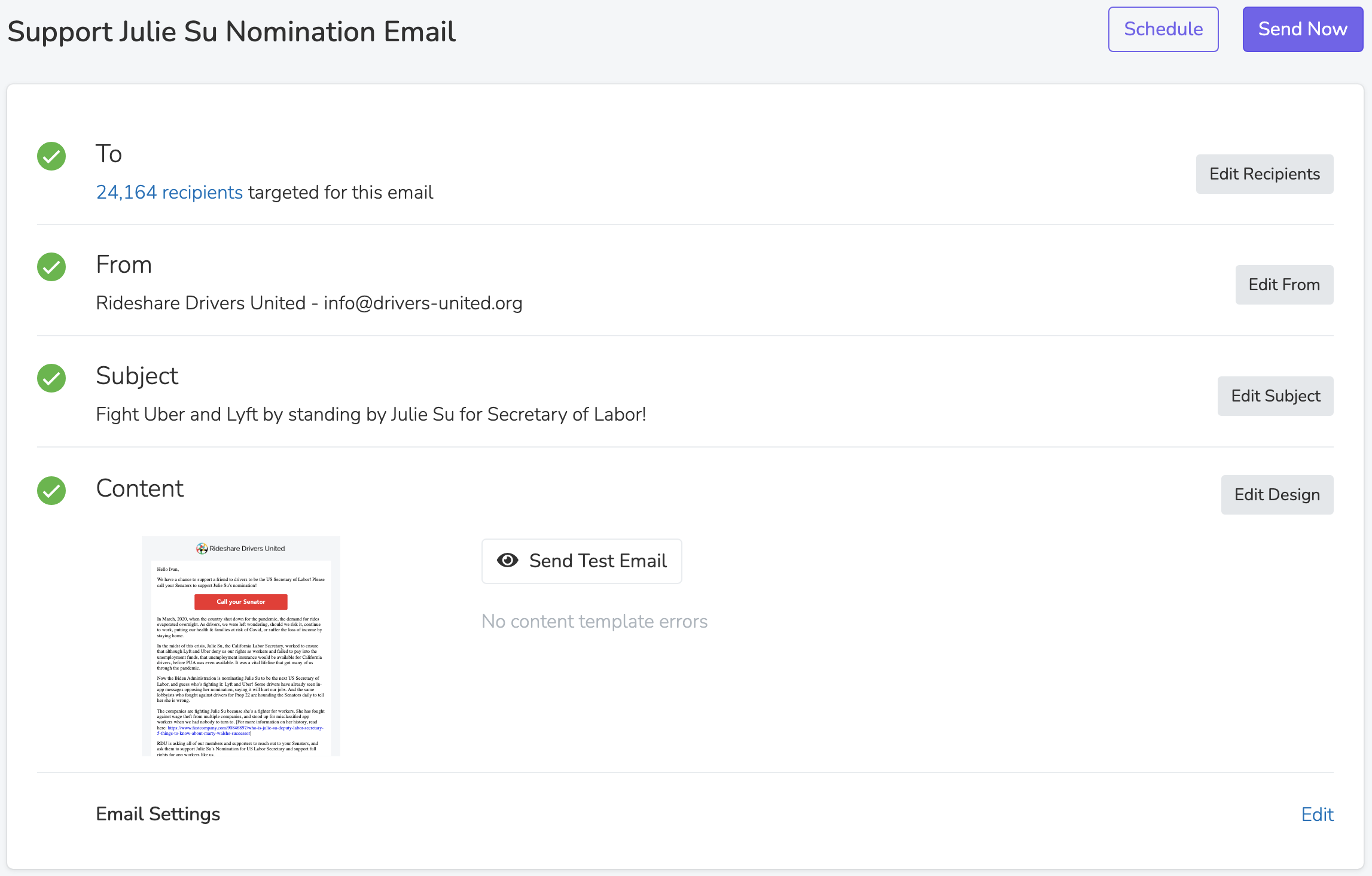
To
Edit the recipients section to create a filter targeting all people who will receive the email blast. Only People for whom you have a valid email address and email permission will be eligible to receive the email, so there's no need to add additional targeting parameters for that.
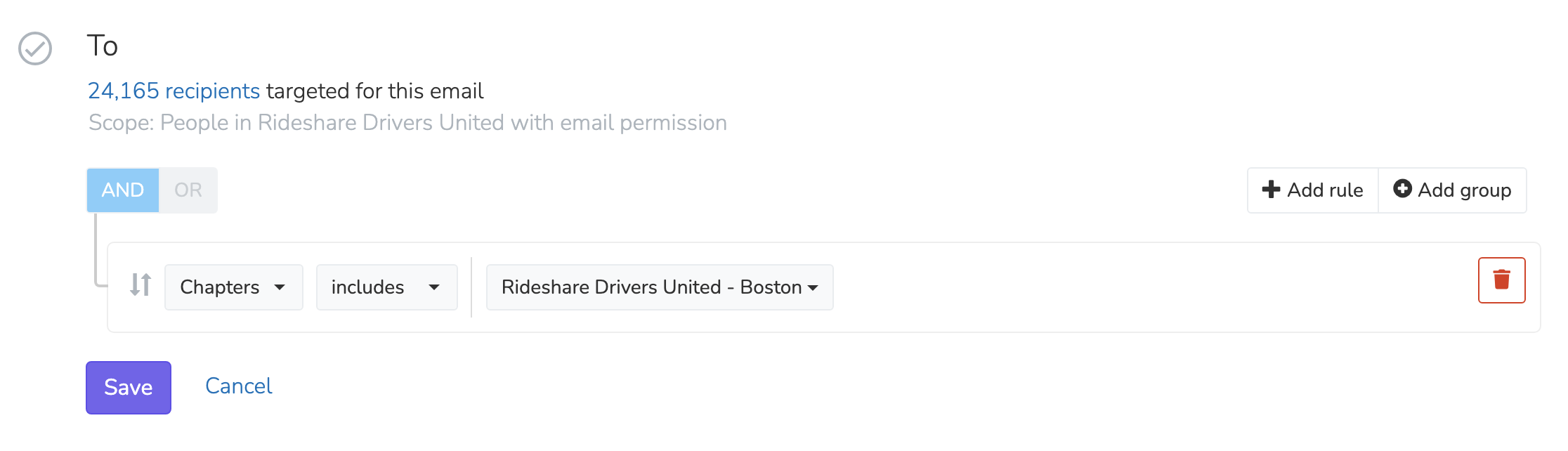
From
Select the Email Sender to deliver your email messages. When your account is created, it comes with a default email sender like [email protected] which can be used to send a maximum of 100 recipients. If you use this Email Sender, you will have to set a the "Reply To" value in order to receive replies to your blasts.
Selecting a custom Email Sender will greatly improve the deliverability of your emails and will remove the 100 recipient limit.
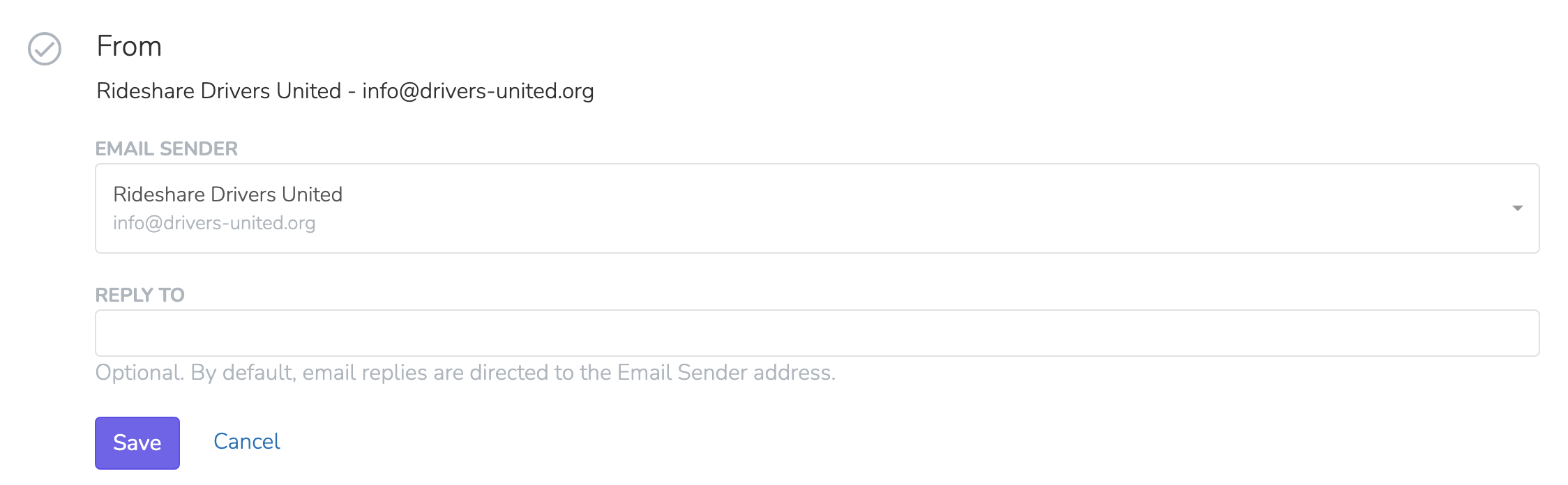
Subject
Customize the subject line of your email address and follow the brief tips on the right to ensure that your email always makes it past the spam filter.
The preview text of an email, is the content recipients will see on their phone underneath the sender and subject line, which previews the email before they open the email. It's visible both in the email client and in the push notification typically shown when an email is received.
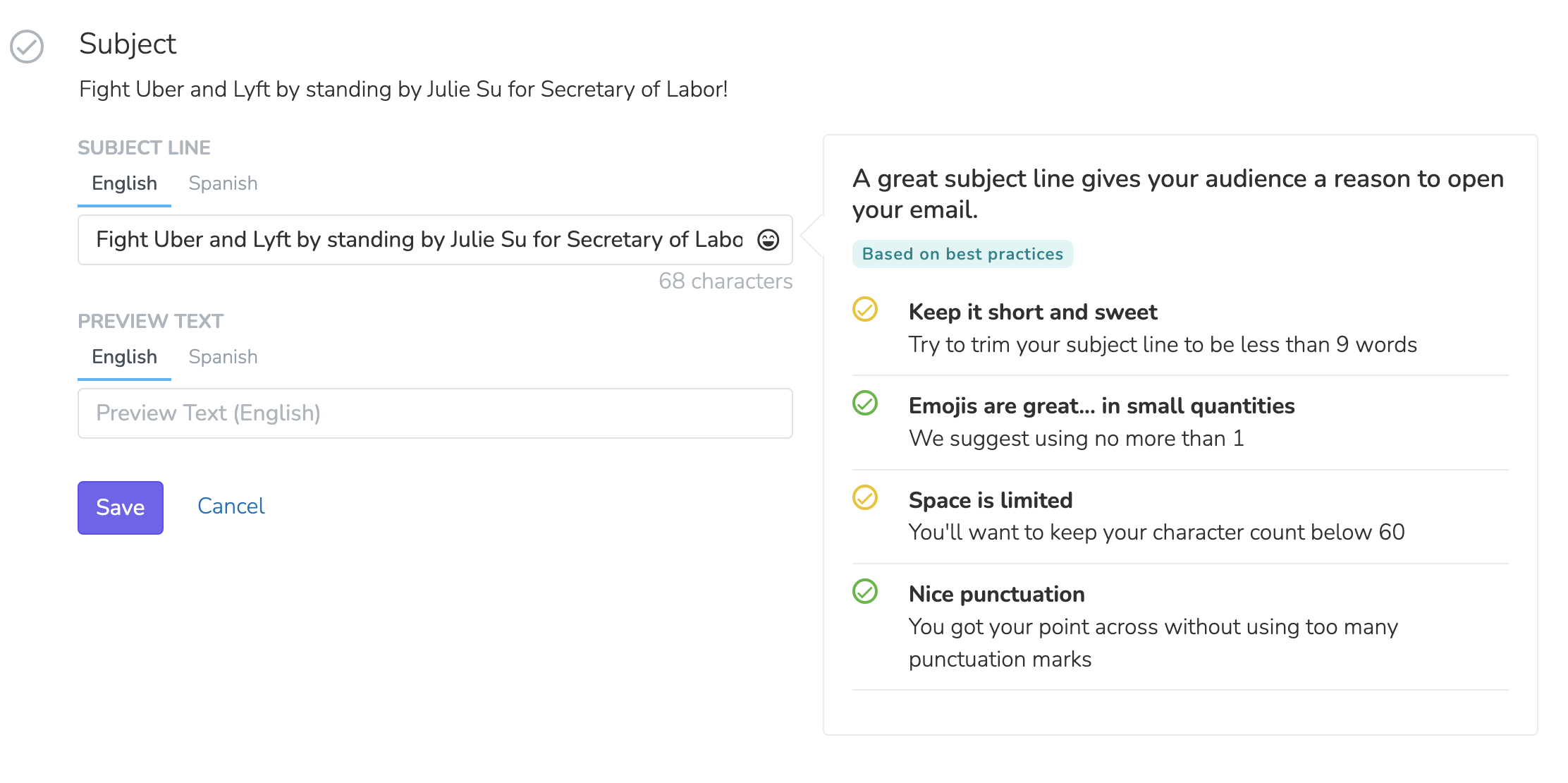
Content
Edit the email content to craft the message template that will be sent to all targeted People. Here you can draft your email in all supported languages, and use merge tags to create personalized messages. Use the message preview in the right panel to see an example of what the final sent email message will look like, after it's integrated with the selected email wrapper and the merge tags are evaluated.
The email wrapper can be changed with the dropdown underneath the email content editor in the left panel.
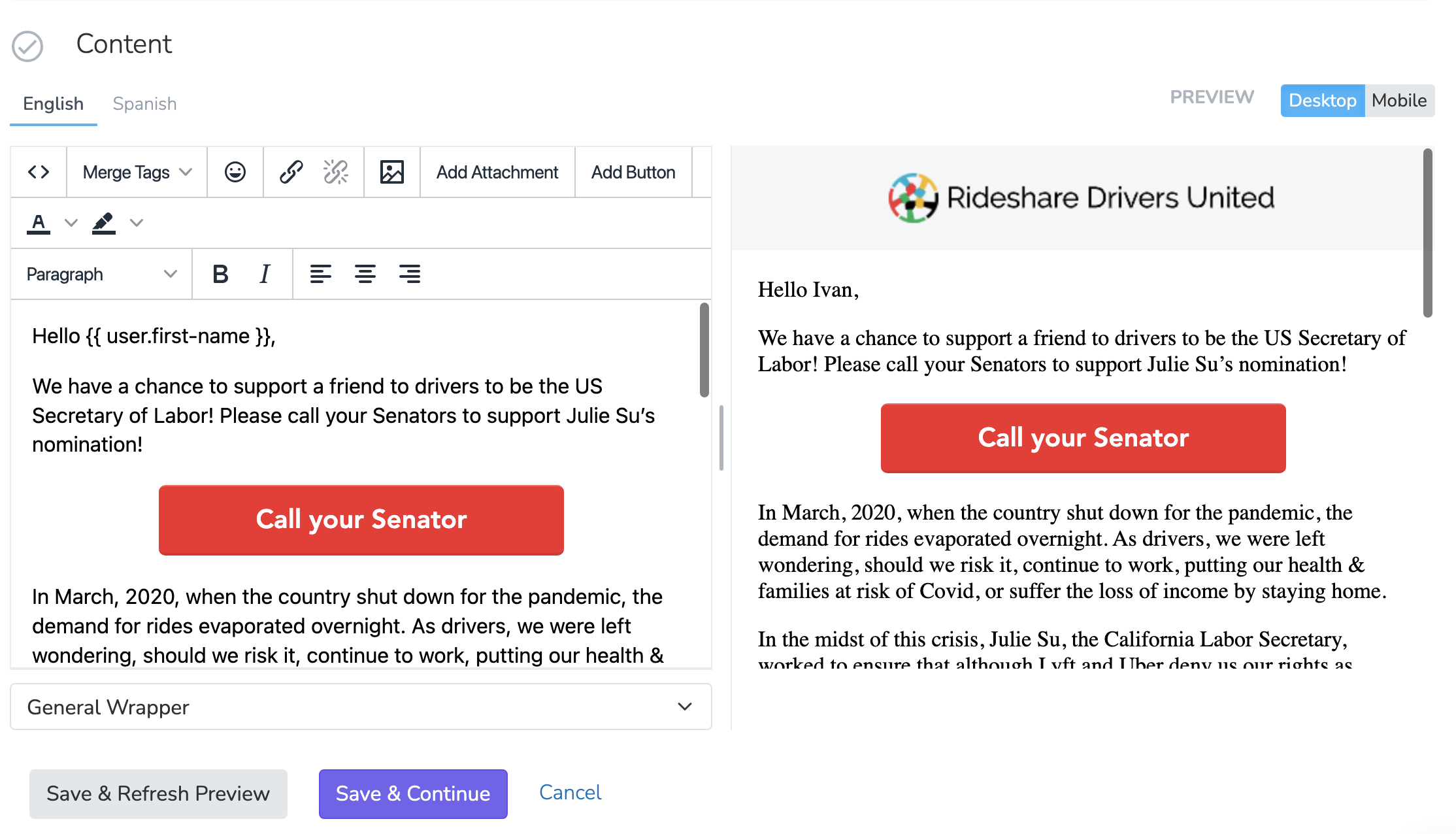
Once the email message content has been saved, you'll be able to send a test email to any email address to ensure that it looks exactly how you want it to.
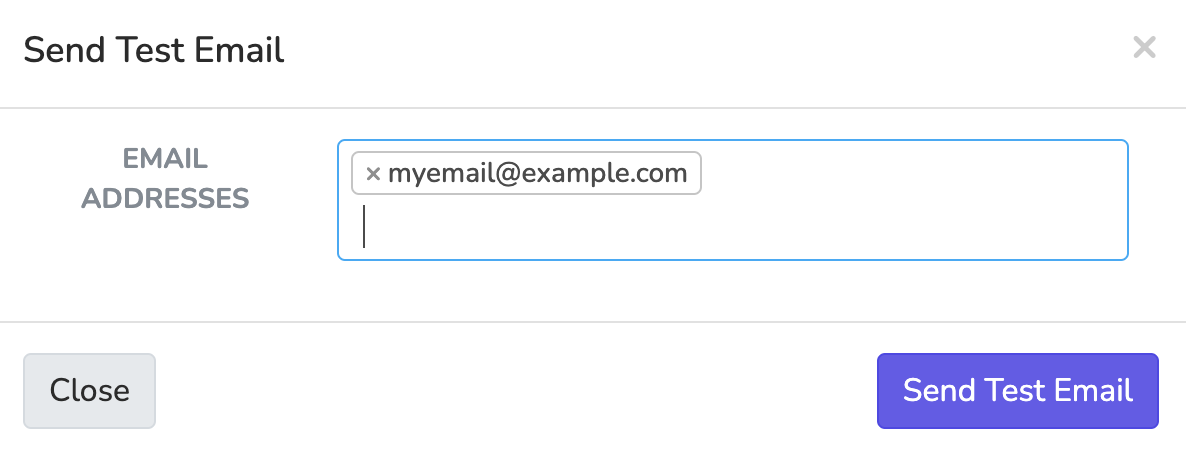
Settings
Each Email Blast has a series of settings that you can customize:
Supported Languages & AI Translations
Supported languages: Add additional languages that you want your Email Blast to support. If a Person has their preferred language set to a language that your email blast supports, they will have their message delivered in that language. Otherwise, all targeted people will receive the message in English.
After adding a new language and saving the settings, we will automatically translate the content of your email message from English, into the new languages you've added support for. You will be able to edit the content and subject line of the translated email. If you wish to re-translate from the English email, you can remove support for a language and save, then re-add and re-save that language.
Other Settings
Scope: The scope determines that available universe
Track links: By default, all links will be shortened to use our URL shortener at the domain sldr.it. This keeps the link shorter and lets you track when a link is clicked.
Track opens: Discover who opens your Email Blasts by tracking the number of times an invisible image pixel embedded in the email is downloaded.
Limit sends: Limit the number of people who will be sent this email blast. You can increase this number later.
Clone email blast: You can always clone a Email Blast if you need to repeatedly use a similar email template.
Send or schedule
When you're ready to send your Email Blast, you can either schedule the sending to begin at a pre-set time, or immediately begin sending the Email Blast. When go to send the Email Blast, it will tell you exactly how much the it will cost to send out the blast to all targeted People.
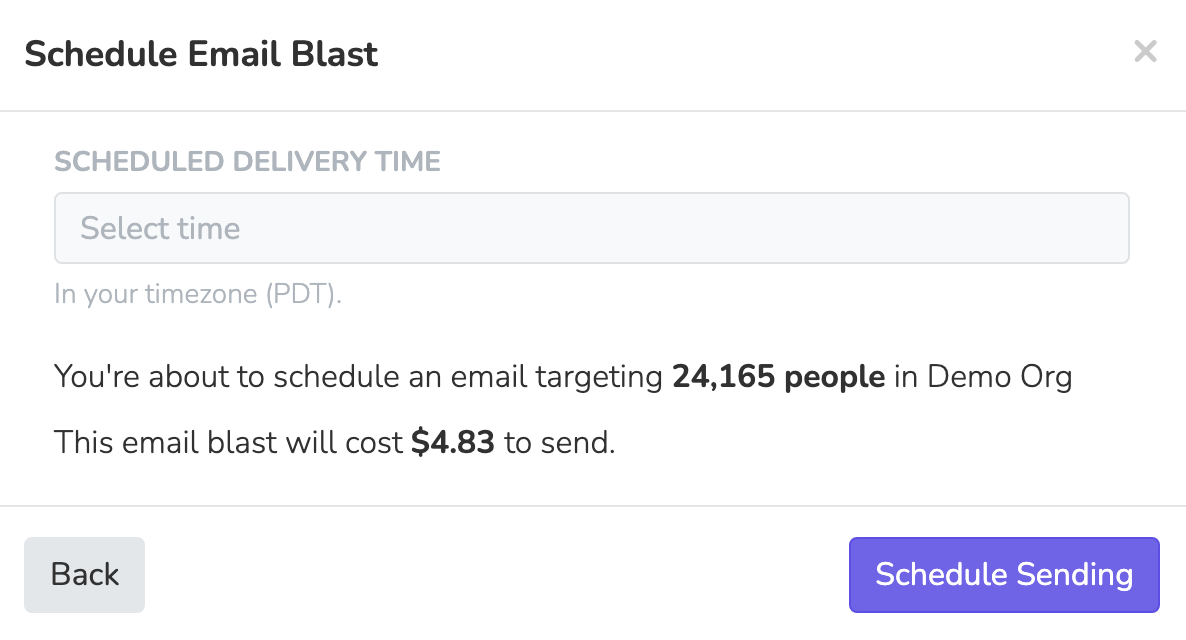
Results
Overview
When a Email Blast is sent, you will immediately be taken to the results page where you can watch the email delivery happen in real-time under the analytics section
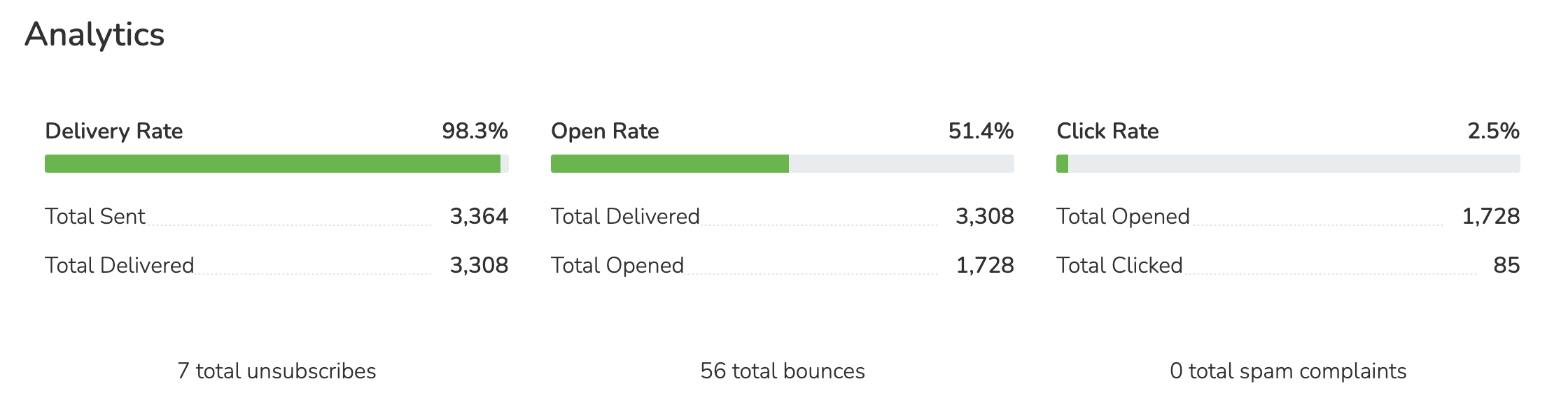
Activity
The results "Activity" tab breaks down the status for all People who were sent the email. You can view a list of all recipients based on the following statuses:
Sent to: All People who were sent the Email Blast regardless of delivery status.
Opened: All People who received and opened the email.
Didn't open: All People who received and didn't open the email.
Clicked: All People who opened and clicked on a link in the emal.
Took action : All People who clicked on a link in the email and completed a page form submission.
Bounced: All People who had the email bounce. This includes temporary (e.g. mailbox full) and permanent (e.g. bad email address) bounces.
Unsubscribed: All People who unsubscribed from your emails after opening the Email.
Complained: All People who reported this email as spam.
Updated 23 days ago
