Roles & Permissions
A Role is a set of Permissions a Team Member has access to. There are both default Roles, which can not be edited, and Custom Roles, which Team Members can create and customize.
Default Roles
The default roles that come with every account are: Admin User, Super User, Scheduled Call User, and Volunteer User. These Roles define a variety of common permission sets that an organization may need. You can see the Permissions that each Role has access to by visiting the Roles & Permissions section under Settings, and clicking on the Role.
Custom Roles
Depending on your Billing Plan, you can also create custom Roles to match precise Permission sets you want to grant a Team Member. Simply give your new role a name, and decide which Permissions to grant the Team Member, then save.
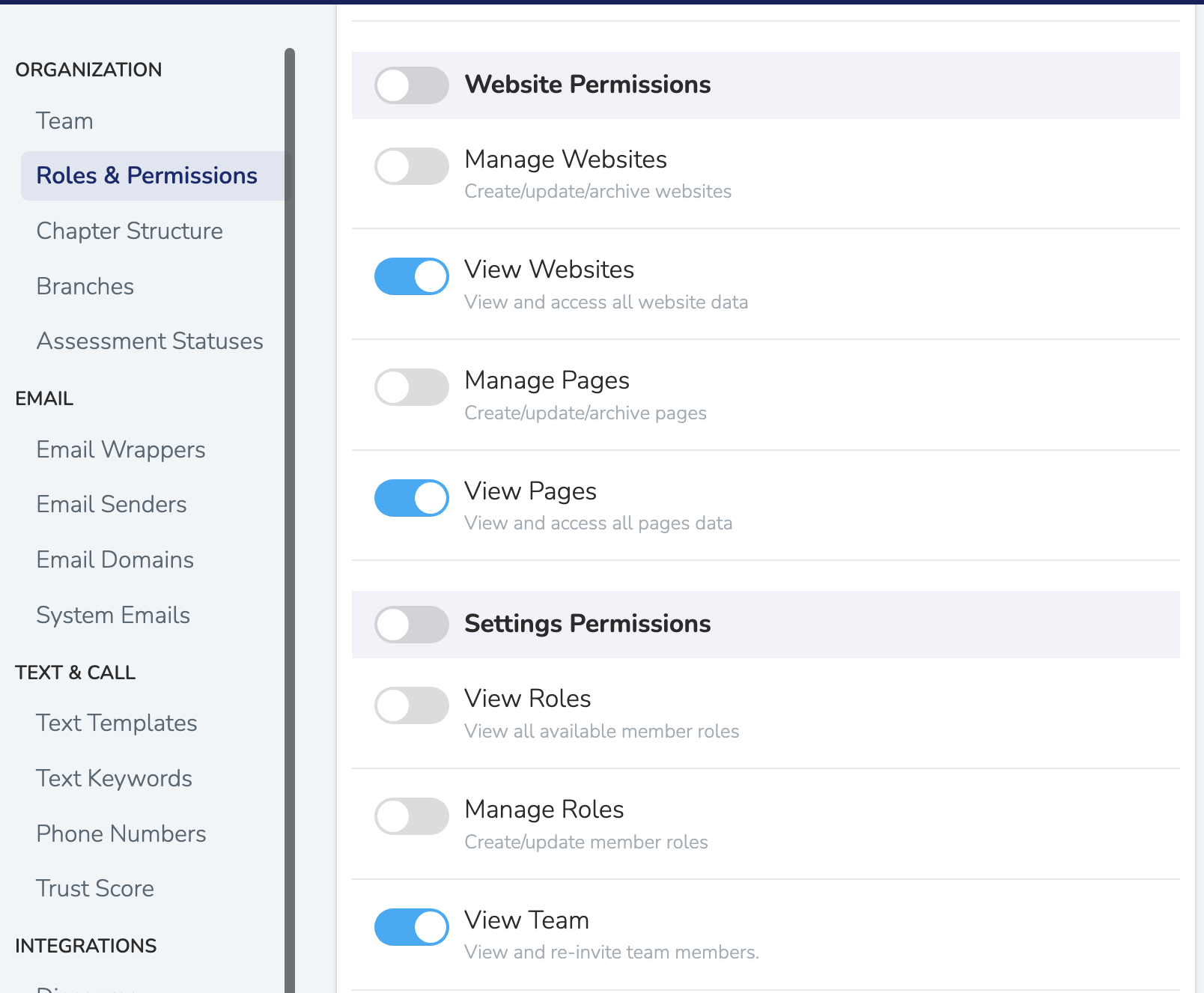
URL Parameters for Scope and Role Management
Solidarity Tech provides special URL parameters that allow administrators to manage user scope and role access dynamically.
Permanent Scope Changes
You can create URLs that permanently change a user's logged-in scope when they visit the link. This is useful for directing team members to specific organizational contexts or for administrative management.
Parameters:
change_scope_id: The ID of the target scope (Chapter or Organization)change_scope_type: Either "Chapter" or "Organization"
Example URLs:
https://dashboard.solidarity.tech/people?change_scope_id=123&change_scope_type=Chapter
https://dashboard.solidarity.tech/events?change_scope_id=456&change_scope_type=Organization
When a user visits a URL with these parameters, their scope will be permanently changed to the specified Chapter or Organization (assuming they have access to it). This change persists across their dashboard sessions until manually changed again.
Use Cases:
- Directing team members to work within a specific chapter context
- Administrative management of user scopes
- Onboarding team members to the correct organizational scope
Temporary Role Changes
The lia_role_id parameter allows administrators to temporarily view the dashboard with different role permissions for a single request. This is useful for testing what users with different permission levels can see and access.
Parameter:
lia_role_id: The hash ID of the role to temporarily assume
Finding the Role ID:
To get the role ID for custom roles:
- Navigate to Settings > Roles & Permissions
- Click on the role you want to test
- Copy the hash ID from the URL (the long string after
/roles/)
For example, if the role edit URL is:
https://dashboard.solidarity.tech/settings/roles/8TGIDx88PzcdNofDMApegsIhOedIr5ihTxb4Gl8Qmwc
The role ID would be: 8TGIDx88PzcdNofDMApegsIhOedIr5ihTxb4Gl8Qmwc
Example URL:
https://dashboard.solidarity.tech/people?lia_role_id=8TGIDx88PzcdNofDMApegsIhOedIr5ihTxb4Gl8Qmwc
Important Notes:
- Role changes are temporary and only apply to the single request
- You can only change to roles with equal or lower permissions than your current role
- The original role is restored after the page loads
- This feature is primarily for administrative testing and verification
Use Cases:
- Testing user experience for different permission levels
- Verifying what content is visible to specific roles
- Administrative troubleshooting and user support
Security Considerations
- Scope changes only work if the user has legitimate access to the target scope
- Role changes are restricted to equal or lower permission levels
- Both features require proper authentication and existing dashboard access
Updated 6 months ago
