Import People
The bulk importer is the easiest way to import a large number of contacts into your database quickly. You can also manually add contacts one at a time.
Importing From A File
We've made it easy to import your contacts into Solidarity Tech from a spreadsheet or different CRM. The first step is to convert your contact data into a CSV file.
Before You Start
Solidarity Tech pricing is based on the number of contacts and the plan tier. If your import brings your total contact count above the limit of your plan tier, you'll be warned before the import.
Formatting Your File
Ensure that your CSV file meets the following requirements:
- The first row of your CSV file must contain the column headers
- Each record must have a unique phone number or unique email address
Tip: You can also update existing records by including a "Solidarity Tech User ID" column. This lets you update records even if phone/email has changed.
Mapping Fields
After uploading your data, you will need to assign each column in the CSV to a field in Solidarity Tech.
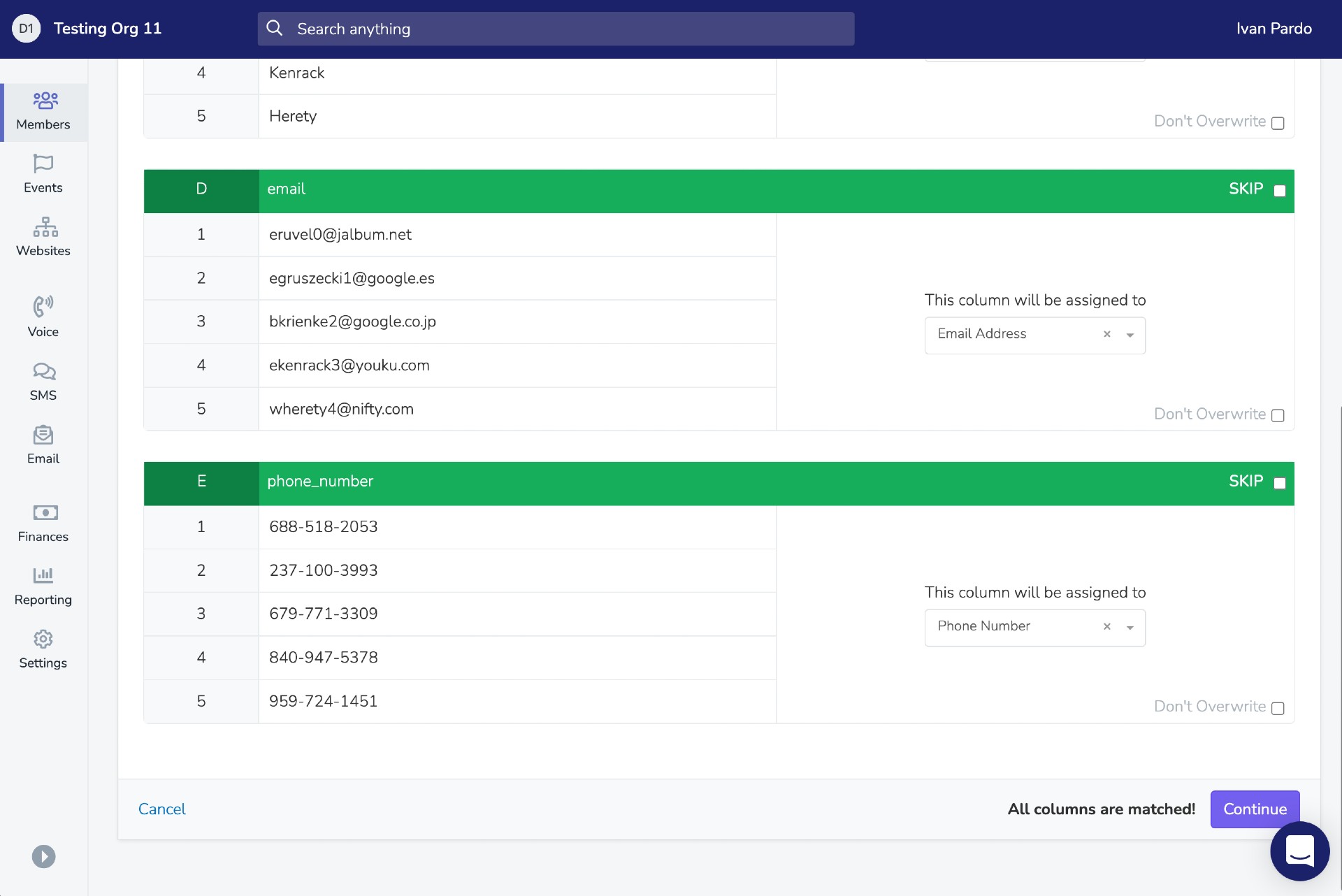
Before you can continue, every column must either be assigned to a matching field or skipped.
Per-Field Options
For each column you map, you'll see two options:
Don't Overwrite - When checked, the import will only fill in blank fields and won't replace existing values. Useful when you want to add new data without overwriting what's already there.
Allow New Options - Appears for custom properties with dropdown/radio/checkbox options. When checked, if an imported value doesn't match any existing option, a new option will be automatically created. Matching ignores case, spaces, and punctuation.
Standard Fields
The importer auto-detects common column names like "First Name", "Email", "Phone Number", "Zip Code", etc.
Custom User Properties
Custom User Properties can be imported using either the option value or the label. For properties with multiple options (like checkboxes), separate values with commas:
"Former Driver, Community Supporter"For single checkbox fields (boolean), these values are accepted:
- True:
true,1,-1,x,X - False:
false,0 - Unchanged: leave blank
Tags
Import tags as a comma-separated list. New tags will be created automatically if they don't exist.
Chapter Assignment
Select the primary chapter that you want the imported contacts to be assigned to.
Secondary Chapters (Standard Plan or Higher)
If your organization has the Standard plan or higher, you can also import secondary chapter memberships. Map a column containing comma-separated chapter names (e.g., "LA, NYC") to the "Secondary Chapters" field.
Advanced Import: Donations
You can import donation history alongside contact data. When donation-related columns are detected, the importer will show donation mapping options.
| Field | Description | Required |
|---|---|---|
| Donation Amount | The donation amount (e.g., "50" or "$50.00") | Yes |
| Donation Date | When the donation was made | Yes |
| Donation Source | Platform or method (e.g., "ActBlue", "Cash") | No |
| External Donation ID | Receipt or transaction ID from external system | No |
| Processing Fee | Fee charged by payment processor | No |
If donation fields are mapped, you'll be asked to specify a Donation Source name (e.g., "EveryAction", "ActBlue") that applies to all donations in the import.
Note: Duplicate donations (same amount, date, and external ID) are automatically skipped.
Advanced Import: Relationships
You can import relationships between people in your database. The importer detects relationship columns automatically.
| Field | Description |
|---|---|
| Relationship Type | The relationship (e.g., "Parent", "Spouse", "Influences") |
| Related Person Phone | Phone number of the related person |
| Related Person Email | Email of the related person (if no phone) |
The related person must already exist in your database. Standard relationship types: Parent/Child, Grandparent/Grandchild, Aunt-Uncle/Niece-Nephew, Sibling, Cousin, Spouse, Friend, Influences/Influenced By.
Advanced Import: Referrals
Track who referred each contact by mapping referral fields:
| Field | Description |
|---|---|
| Referrer Phone | Phone number of the person who referred this contact |
| Referrer Email | Email of the referrer (if no phone) |
The referrer must already exist in your database.
Advanced Import: Full Address
If your data has addresses in a single column (e.g., "123 Main St, Los Angeles, CA 90001"), map it to "Full Address". The importer will automatically parse it into separate address components and geocode the location.
Import Settings
On the final screen before starting the import, you'll configure these settings:
Default Preferred Language
If the preferred language field is not mapped, this language will be assigned to all imported contacts.
Assign Tag to All
Add specific tags to all successfully imported contacts.
Tip: To filter by this import later, use the "Included in Data Import" filter instead of adding a tag.
Require Contact Info
Enabled by default. Disable to import contacts without a phone number or email address.
Update Existing Contacts
Enabled by default. When a matching phone or email is found, the existing contact is updated. Disable to skip records that already exist.
Add Import Chapter as Secondary (Standard Plan)
When importing to a chapter and a contact already exists with a different primary chapter, enabling this adds the import chapter as a secondary membership instead of changing their primary.
Allow Landline Phones
Enabled by default. Disable to exclude phone numbers that can't receive text messages.
Preserving Opt-Outs During Import
If you're migrating from another CRM and have people who opted out of communications, you can preserve those preferences directly during import.
Option 1: Map Opt-Out Columns (Recommended)
If your CSV has columns indicating opt-out status (e.g., "SMS Opted Out", "Email Unsubscribed"), you can map them directly:
- Chapter Opt-Out - Revokes permissions for the chapter you're importing to
- Global Opt-Out - Revokes organization-wide permissions (master switch)
After selecting either opt-out option, choose which permission types to revoke:
- ☐ SMS Blast
- ☐ SMS P2P
- ☐ Call
If the column value is true, yes, 1, or y, the selected permissions will be set to OFF.
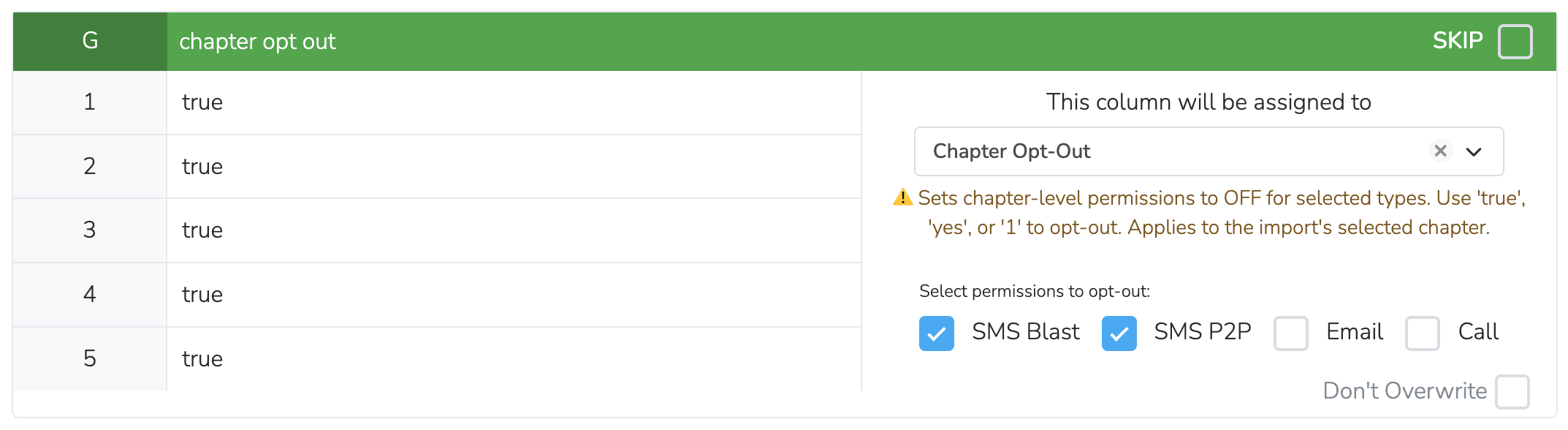
Tip: Use Chapter Opt-Out if people only unsubscribed from a specific location/chapter. Use Global Opt-Out if they unsubscribed from your entire organization.
For more details on how permissions work, see Communication Permissions.
Option 2: Bulk Update After Import
Alternatively, you can opt people out after importing:
- Import everyone (with default opt-in status)
- Create a separate CSV of just the people who should be opted out (with their email or phone)
- Import that opt-out CSV
- Create a filter targeting people "Created in Data Import" (select your opt-out import)
- Bulk Update → "Opt Out of Communications" → select Email/SMS/Call as needed
This approach is useful if your opt-out data is in a separate file or requires complex logic.
After Import
Once complete, you'll see a summary showing:
- Number of new contacts created
- Number of existing contacts updated
- Number of records skipped or failed
- New custom property options created (if any)
If any rows failed, you can download an error CSV showing which rows had issues and why.
Updated 5 days ago
